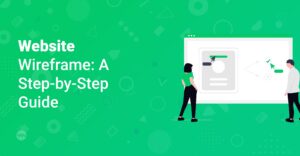Preface
Are you ready to dive into the world of WordPress? Whether you’re a complete beginner or have some experience, this comprehensive guide will equip you with the knowledge and skills to build, design, and manage your own stunning websites. We’ll cover everything from the basics to more advanced techniques, ensuring you can create a website that truly stands out.
What is WordPress and Why Use It?
WordPress is a powerful and versatile content management system (CMS) that powers over 40% of all websites on the internet. But what makes it so popular?
- Ease of Use: WordPress is known for its user-friendly interface, making it accessible to individuals of all technical levels. You don’t need to be a coding expert to create and manage a professional-looking website.
- Flexibility: Whether you’re building a blog, e-commerce store, portfolio, or business website, WordPress can handle it all. Its flexible nature allows you to customize your site to meet your specific needs.
- Extensive Plugin Library: The WordPress plugin library offers thousands of plugins that extend the functionality of your website. From SEO tools to contact forms, there’s a plugin for virtually anything you can imagine.
- Large Community Support: With a vast community of users and developers, you’ll find plenty of support and resources available online. Whether you have a question or need help troubleshooting an issue, there’s always someone willing to lend a hand.
Info: CMS stands for Content Management System. It simplifies creating, managing, and modifying content on a website without needing specialized technical knowledge.
Getting Started with WordPress
Choosing a Domain Name and Hosting Provider
Your domain name is your website’s address on the internet (e.g., startmakingwebsites.com). Choosing a memorable and relevant domain name is crucial for branding. You will also need a hosting provider to store your website’s files and data.
- Domain Name: Consider using keywords relevant to your business or niche. Keep it short, easy to spell, and memorable.
- Hosting Provider: Look for a reliable hosting provider that offers good uptime, fast loading speeds, and excellent customer support. Popular options include Bluehost, HostGator, and DreamHost. Check out GoDaddy as well.
Installing WordPress
Most hosting providers offer a one-click WordPress installation, making the process incredibly simple. Here’s a general outline:
- Log in to your hosting account.
- Find the WordPress installer (usually located in the control panel).
- Follow the on-screen instructions to install WordPress. You’ll need to provide a site name, username, password, and email address.
Hint: Keep your username and password secure. Use a strong, unique password to protect your website from unauthorized access.
Navigating the WordPress Dashboard
Once WordPress is installed, you can access the dashboard by adding /wp-admin to your domain name (e.g., startmakingwebsites.com/wp-admin). The dashboard is your central hub for managing your website.
- Posts: Create and manage blog posts.
- Pages: Create and manage static pages (e.g., About Us, Contact).
- Media: Upload and manage images, videos, and other media files.
- Appearance: Customize your website’s design with themes and widgets.
- Plugins: Install and manage plugins to extend your website’s functionality.
- Users: Manage user accounts and permissions.
- Settings: Configure various settings for your website.
Designing Your WordPress Website
Choosing a Theme
A WordPress theme controls the overall look and feel of your website. There are thousands of free and premium themes available. For beginners, a versatile and user-friendly theme like Astra Pro is an excellent choice. You could also explore themes on ThemeForest.
- Free Themes: A great option if you’re on a budget
- Premium Themes: Offer more advanced features, customization options, and dedicated support.
Info: When choosing a theme, consider its responsiveness, compatibility with plugins, and ease of customization.
Customizing Your Theme
Most themes offer customization options through the WordPress Customizer. You can access it by going to Appearance > Customize in the dashboard. Here, you can modify various aspects of your theme, such as:
- Site Identity: Change your site’s title, logo, and tagline.
- Colors: Adjust the color scheme of your website.
- Typography: Choose fonts for your headings and body text. You might want to also have a look at our article on the right fonts.
- Menus: Create and manage navigation menus.
- Widgets: Add and configure widgets in your site’s sidebars and footers.
Using Page Builders
Page builders like Elementor Page Builder simplify the process of creating complex page layouts with drag-and-drop functionality. This is a great article to master elementor page builder: 10 Expert Tips and Tricks for Mastering Elementor Page Builder.
- Install a Page Builder Plugin: Install and activate your preferred page builder plugin.
- Create a New Page: Create a new page in WordPress and select the page builder editor.
- Drag and Drop Elements: Use the page builder’s interface to drag and drop elements onto your page, such as headings, text blocks, images, and buttons.
- Customize Elements: Customize the appearance and settings of each element to match your design preferences.
Hint: Experiment with different page builders to find one that suits your workflow and design preferences.
Essential WordPress Plugins
Plugins extend the functionality of your WordPress website. Here are some essential plugins to consider:
- SEO Plugin (Yoast SEO): Optimizes your website for search engines to improve visibility. Consider these valuable AI plugins for your blog by reading Top 10 Valuable AI Plugins for WordPress to Boost Your Blog.
- Security Plugin (Wordfence Security): Protects your website from malware and hacking attempts.
- Contact Form Plugin (Contact Form 7): Creates customizable contact forms for your website.
- Caching Plugin (WP Rocket): Improves website loading speed by caching static content.
- Image Optimization Plugin (Smush): Optimizes images for faster loading times.
Info: Always keep your plugins updated to ensure security and compatibility with the latest version of WordPress.
Optimizing Your Website for SEO
Search engine optimization (SEO) is crucial for attracting organic traffic to your website. Here are some key SEO strategies:
- Keyword Research: Identify relevant keywords that your target audience is searching for. Use tools like Google Keyword Planner or SEMrush. Therefore consider optimize your website by reading How to Optimize Your Website for SEO: A Quickstart Guide for WordPress.
- On-Page Optimization: Optimize your website’s content, meta descriptions, and headings with relevant keywords. Use an SEO plugin like Yoast SEO to guide you.
- Content Creation: Create high-quality, informative content that provides value to your audience. Regularly update your website with fresh content.
- Link Building: Build internal and external links to improve your website’s authority and credibility. Internal links are great to show the user similar content and information, so link these:
Hint: Focus on creating content that is both user-friendly and search engine optimized.
Managing Your WordPress Website
Backups and Security
Regularly backing up your website is essential to protect your data in case of a disaster. Use a plugin like UpdraftPlus to automate the backup process. Here is a little guide to install WordPress plugins with the article: How to Install WordPress Plugins.
- Schedule Regular Backups: Set up automatic backups to run daily or weekly.
- Store Backups Offsite: Store your backups in a secure location, such as a cloud storage service.
- Implement Security Measures: Use a security plugin to protect your website from malware and hacking attempts.
Updates and Maintenance
Keeping your WordPress core, themes, and plugins updated is crucial for security and performance. Regularly check for updates and install them promptly.
- Update WordPress Core: Keep WordPress up to date to benefit from the latest features and security patches.
- Update Themes and Plugins: Regularly update your themes and plugins to ensure compatibility and security.
- Monitor Website Performance: Use tools like Google Analytics to track your website’s performance and identify areas for improvement.
Advanced WordPress Techniques
Customizing with Code
For more advanced customization, you can modify your theme’s code or create custom plugins. Have a look in the functions.php file and change parameters:
// This is a sample code snippet
function my_custom_function() {
// Add your custom code here
echo 'Hello, WordPress!';
}
add_action( 'wp_head', 'my_custom_function' );
- HTML: Provides the structure and content of your website.
Welcome to my website!
- CSS: Styles the appearance of your website.
body {
font-family: Arial, sans-serif;
background-color: #f0f0f0;
}
h1 {
color: #333;
}
- JavaScript: Adds interactivity and dynamic functionality to your website.
alert('Hello, world!');
Hint: Before making any code changes, create a backup of your website and use a child theme to avoid modifying the parent theme directly.
Creating Custom Post Types
Custom post types allow you to create different types of content beyond the standard posts and pages. This is useful for creating portfolios, testimonials, or product listings.
- Register a Custom Post Type: Use the
register_post_type()function to define your custom post type. - Create a Template: Create a template to control the display of your custom post type.
Using the WordPress REST API
The WordPress REST API allows you to interact with WordPress data from external applications. You can use it to create custom integrations or build headless WordPress websites.
Conclusion
Congratulations! You’ve now gained a solid foundation in WordPress. With this knowledge, you can confidently build, design, and manage your own stunning websites. Remember to stay curious, keep learning, and explore the vast resources available within the WordPress community. Happy website building!