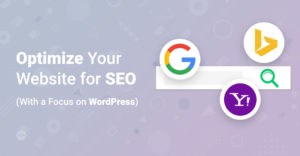Elementor is a powerful page builder that allows users to create custom websites without needing to know how to code. With its intuitive drag-and-drop interface and extensive customization options, it has become the go-to page builder for many web designers and developers. However, like any tool, it takes time to master. In this article, we will provide 10 tips and tricks for Elementor that will help users level up their website building game and become Elementor pros.
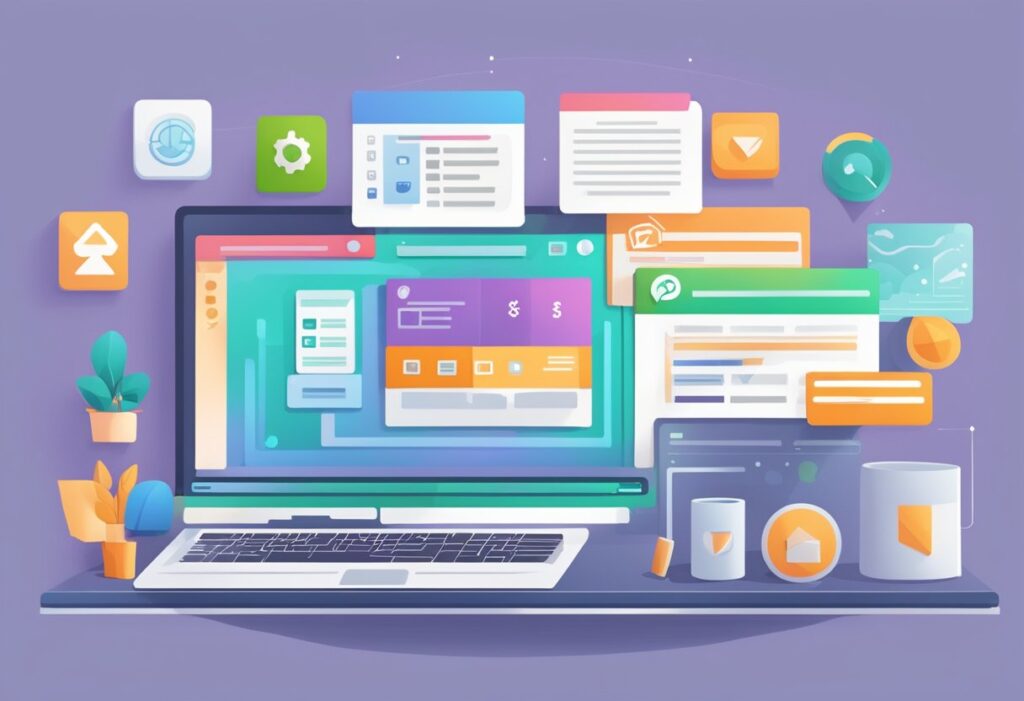
Getting Started with Elementor The first step in mastering Elementor is to understand the basics. Users should start by familiarizing themselves with the Elementor interface, including the various widgets and modules available. From there, they can begin to experiment with different design options, such as typography, color schemes, and layout.
Designing with Elementor Once users have a solid understanding of the basics, they can start designing custom pages and layouts using Elementor. This includes using pre-designed templates, creating custom sections, and adding animations and effects to make their pages stand out. With Elementor, the possibilities are endless, and users are only limited by their imagination.
Key Takeaways
- Mastering Elementor takes time, but with these tips and tricks, users can level up their website building game and become Elementor pros.
- Familiarizing oneself with the Elementor interface and basic design options is crucial to creating custom pages and layouts.
- Utilizing pre-designed templates, creating custom sections, and adding animations and effects are just a few of the ways users can take their Elementor designs to the next level.
Getting Started with Elementor
Elementor is a user-friendly page builder for WordPress that allows users to create custom website designs without any coding experience. In this section, we will cover the basics of getting started with Elementor.
Installing Elementor
To use Elementor, you will need to install the plugin on your WordPress website. The installation process is straightforward. First, log in to your WordPress dashboard and navigate to the “Plugins” section. Then, click on “Add New” and search for “Elementor.” Once you find the plugin, click on “Install Now” and then “Activate.”
Elementor Interface Overview
After installing Elementor, you can start creating custom website designs. To access the Elementor editor, navigate to the page or post you want to edit and click on the “Edit with Elementor” button.
The Elementor interface is divided into three main sections: the sidebar, the content area, and the top bar. The sidebar contains all the widgets and settings you need to design your website. The content area is where you can drag and drop widgets to create your design. The top bar contains options to preview, save, and publish your design.
In the sidebar, you can access widgets by clicking on the “Add Widget” button. Elementor comes with a wide variety of widgets, including text boxes, images, videos, buttons, and more. You can drag and drop widgets into the content area to create your design.
Overall, Elementor is a powerful and user-friendly page builder that makes it easy to create custom website designs. By following the steps outlined in this section, you can get started with Elementor and start designing your own website.
Designing with Elementor
Elementor is a powerful page builder that allows users to design beautiful websites without any coding knowledge. In this section, we will discuss two important aspects of designing with Elementor: utilizing templates and blocks and responsive design principles.
Utilizing Templates and Blocks
Elementor comes with a variety of pre-designed templates and blocks that can be used to speed up the design process. Templates are pre-designed pages that can be imported into your website and customized to fit your needs. Blocks are pre-designed sections that can be added to your pages and customized as well.
Utilizing templates and blocks can save time and effort in the design process. Instead of starting from scratch, users can choose a pre-designed template or block and customize it to fit their needs. This can be especially useful for those who are new to web design or those who are looking to create a website quickly.
Responsive Design Principles
Responsive design is an important aspect of web design that ensures that websites are optimized for all devices, including desktops, tablets, and mobile devices. Elementor makes it easy to design responsive websites with its built-in responsive design features.
When designing with Elementor, it is important to keep responsive design principles in mind. This includes designing with a mobile-first approach, using responsive typography, and ensuring that all elements are optimized for all devices.
In conclusion, utilizing templates and blocks and keeping responsive design principles in mind are two important aspects of designing with Elementor. By utilizing these features, users can create beautiful and responsive websites quickly and efficiently.
Enhancing Functionality
Elementor offers a wide range of widgets that can be used to enhance the functionality of your website. Widgets are pre-designed elements that can be easily added to your website by dragging and dropping them into your pages.
Using Elementor Widgets
Widgets are an essential part of Elementor, and they can be used to add a variety of features to your website. Some of the most popular widgets include the Image widget, the Text widget, and the Button widget.
The Image widget can be used to add images to your website, while the Text widget can be used to add text. The Button widget can be used to add buttons to your website, which can be used to link to other pages or to external websites.
In addition to these basic widgets, Elementor also offers a range of more advanced widgets, such as the Form widget, the Post widget, and the WooCommerce widget. These widgets can be used to add forms, blog posts, and e-commerce functionality to your website.
Adding Custom CSS
Elementor also allows you to add custom CSS to your website, which can be used to further customize your website’s appearance and functionality. Custom CSS can be added to your website by navigating to the “Custom CSS” section in the Elementor settings.
Custom CSS can be used to change the font size, font color, background color, and other design elements of your website. It can also be used to add custom functionality to your website, such as custom animations or hover effects.
Overall, Elementor widgets and custom CSS can be used to enhance the functionality of your website and create a more engaging user experience.
Optimization Techniques
Elementor is a powerful page builder that allows users to create beautiful and functional websites without any coding knowledge. However, to get the most out of Elementor, it is important to optimize your website for speed and search engine optimization (SEO). Here are some tips and tricks to help you optimize your Elementor website.
Speed Optimization Tips
Speed is one of the most important factors in website optimization. A fast website not only provides a better user experience but also helps in SEO. Here are some tips to speed up your Elementor website:
- Choose a good hosting provider: A good hosting provider can make a huge difference in website speed. Choose a hosting provider that offers fast servers and good uptime.
- Optimize images: Images are often the largest files on a website. Optimize your images by compressing them without losing quality. You can use tools like TinyPNG or ShortPixel to optimize your images.
- Minify CSS and JavaScript: Minifying CSS and JavaScript files can reduce the file size and improve website speed. You can use plugins like Autoptimize or WP Rocket to minify your files.
- Use a caching plugin: Caching plugins can significantly improve website speed by storing frequently accessed data in memory. You can use plugins like WP Super Cache or W3 Total Cache to enable caching on your website.
SEO Best Practices for Elementor
Search engine optimization (SEO) is the process of optimizing your website to rank higher in search engine results pages (SERPs). Here are some best practices for Elementor SEO:
- Use descriptive URLs: Use descriptive URLs that accurately describe the content of the page. Avoid using generic URLs like /page-1/ or /post-123/.
- Optimize page titles and meta descriptions: Page titles and meta descriptions are the first thing people see in search engine results pages. Make sure they accurately describe the content of the page and include relevant keywords.
- Add alt tags to images: Alt tags are used by search engines to understand the content of images. Make sure to add descriptive alt tags to your images.
- Use header tags: Use header tags (H1, H2, H3, etc.) to structure your content and make it easier for search engines to understand the hierarchy of your content.
- Optimize for mobile: More than half of all internet traffic comes from mobile devices. Make sure your website is optimized for mobile devices to improve your SEO and provide a better user experience.
By following these tips and tricks, you can optimize your Elementor website for speed and SEO, providing a better user experience and improving your search engine rankings.
Troubleshooting Common Issues
Elementor is a powerful page builder, but like any software, it can sometimes encounter issues. Here are some common issues and how to troubleshoot them.
Handling Elementor Errors
If you encounter an Elementor error, the first step is to identify the problem. Some common errors include:
- White screen of death: This occurs when your site appears to be blank. It is often caused by a plugin or theme conflict. Try disabling all plugins and switching to a default theme to see if the problem resolves.
- Elementor not loading: This occurs when the Elementor editor does not load or takes a long time to load. It can be caused by a slow server or a conflict with another plugin. Try disabling all plugins except Elementor and see if the problem resolves.
- Missing elements or widgets: This occurs when certain elements or widgets are missing from the Elementor editor. It can be caused by an outdated version of Elementor or a conflict with another plugin. Try updating Elementor and disabling all plugins except Elementor to see if the problem resolves.
Elementor Update Problems
Updating Elementor is important to ensure that you have the latest features and bug fixes. However, sometimes updating Elementor can cause issues. Here are some common problems and how to fix them:
- Broken layout: This occurs when your site’s layout is broken after updating Elementor. It can be caused by a conflict with your theme or a plugin. Try disabling all plugins except Elementor and switching to a default theme to see if the problem resolves.
- Missing features: This occurs when certain features or widgets are missing after updating Elementor. It can be caused by a conflict with another plugin. Try disabling all plugins except Elementor to see if the problem resolves.
- Slow site: This occurs when your site becomes slow after updating Elementor. It can be caused by a conflict with another plugin or a slow server. Try disabling all plugins except Elementor to see if the problem resolves, and consider upgrading your hosting plan if necessary.
By following these troubleshooting tips, you can quickly resolve common Elementor issues and get back to building your site with ease.