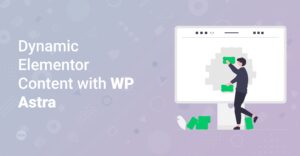Preface
Are you ready to take your website’s visual appeal to the next level? Parallax scrolling is a fantastic technique that can add depth and dynamism to your site, making it more engaging for your visitors. In this guide, we’ll walk you through how to easily create a parallax scrolling effect using Elementor and Astra, two of the most popular WordPress tools available. Even if you’re a beginner, don’t worry—we’ll keep it simple and straightforward!
What is Parallax Scrolling?
Parallax scrolling is a web design technique where the background moves at a slower rate than the foreground, creating an illusion of depth and immersion. This effect can make your website feel more interactive and visually appealing. It’s a popular choice for storytelling websites, portfolios, and landing pages. Think of classic video games where foreground characters move faster than the background scenery—that’s parallax in action!
Definition: Parallax scrolling is a web design technique where the background image moves at a different speed than the foreground content while scrolling, creating a sense of depth.
Why Use Elementor and Astra for Parallax?
Elementor is a powerful drag-and-drop page builder that makes creating stunning websites easy, even without coding knowledge. Astra is a lightweight and highly customizable WordPress theme that integrates seamlessly with Elementor. Together, they provide a flexible and efficient way to implement parallax scrolling effects.
- Ease of Use: Both Elementor and Astra offer user-friendly interfaces.
- Customization: You have complete control over the look and feel of your parallax effect.
- Performance: Astra is known for its speed, ensuring your parallax effect doesn’t slow down your site.
Info: Using Elementor and Astra together offers a powerful combination of design flexibility and performance for creating engaging parallax effects.
Prerequisites
Before we dive in, make sure you have the following:
- A WordPress website
- Astra Theme installed and activated
- Elementor plugin installed and activated (free or Pro version)
- A basic understanding of the WordPress dashboard
Hint: If you don’t have Elementor installed yet, check out this helpful guide on how to install WordPress plugins
Step-by-Step Guide to Creating a Parallax Effect
Step 1: Create a New Page or Edit an Existing One
First, log in to your WordPress dashboard and either create a new page or edit an existing one where you want to add the parallax effect. Click on “Edit with Elementor” to open the Elementor editor.
Step 2: Add a New Section
In the Elementor editor, click the plus icon to add a new section. Choose the structure that best fits your design. For a full-width parallax effect, a single-column layout usually works best.
Step 3: Edit the Section
Click on the section to edit it. Go to the “Style” tab. Here, you’ll set up the background image and configure the parallax effect.
- Background Type:
- Select “Classic” or “Gradient” depending on whether you want to use an image or a gradient as your background.
- Image:
- Click “Choose Image” and upload or select an image from your media library. Make sure the image is large enough to cover the entire section, even on larger screens.
- Position:
- Set the position to “Center Center” for optimal display.
- Attachment:
- This is where the magic happens! Set the attachment to “Fixed.” This makes the background image fixed as you scroll.
- Repeat:
- Set “Repeat” to “No-repeat” to avoid the image tiling.
- Size:
- Set “Size” to “Cover” to ensure the image covers the entire section without stretching.
Step 4: Adjust Section Height
To make the parallax effect more noticeable, you’ll need to adjust the section’s height. Go to the “Layout” tab under “Edit Section.”
- Height:
- Set the “Height” to “Min Height” and adjust the slider to your desired height. A minimum height of 500px is a good starting point, but feel free to experiment.
Step 5: Add Content
Now it’s time to add content to your section. You can drag and drop widgets like headings, text, buttons, and images on top of the parallax background. Style them to make them stand out against the background.
Hint: Use contrasting colors for your text and elements to ensure they are easily readable against the parallax background.
Step 6: Fine-Tune the Parallax Effect
To enhance the parallax effect, you can add motion effects to the background image. Elementor Pro offers advanced options for this.
- Motion Effects (Elementor Pro):
- Go to the “Advanced” tab and find “Motion Effects.”
- Under “Scrolling Effects,” you can set horizontal and vertical motion. For example, you can make the background image move slightly up or down as the user scrolls.
- Experiment with different settings to achieve the desired effect. Subtle movements often look best.
Step 7: Mobile Optimization
It’s crucial to ensure your parallax effect looks good on all devices. Elementor allows you to customize settings for different screen sizes.
- Responsive Mode:
- Click the “Responsive Mode” icon at the bottom of the Elementor panel.
- Switch between desktop, tablet, and mobile views to check how your parallax effect looks on each.
- Adjust settings like section height, font sizes, and image sizes as needed.
Info: On mobile devices, parallax effects can sometimes impact performance. Consider simplifying or disabling the effect on smaller screens for a better user experience.
Step 8: Publish and Preview
Once you’re happy with your parallax effect, click the “Publish” button to make it live. Preview your page to see the effect in action and make any final adjustments.
Advanced Techniques and Tips
Using Multiple Parallax Layers
For a more dynamic effect, consider using multiple parallax layers. You can achieve this by adding multiple sections with different background images and motion effects. Ensure each layer has a slightly different speed to enhance the depth illusion.
Parallax with Video Backgrounds
Elementor also allows you to use video backgrounds for your parallax effect. Simply choose “Video” as the background type and upload or link to a video. Video backgrounds can be very engaging, but be mindful of file size and performance.
Combining Parallax with Other Effects
Get creative by combining parallax scrolling with other effects like entrance animations, hover effects, and transitions. This can create a truly unique and memorable user experience.
Check to see: 10 Expert Tips and Tricks for Mastering Elementor Page Builder
Optimizing Performance
Parallax effects can sometimes impact website performance, especially on image-heavy sites. Here are some tips to optimize:
- Compress Images: Use tools like TinyPNG or ImageOptim to compress your background images without losing quality.
- Lazy Loading: Implement lazy loading for images to ensure they only load when they’re visible on the screen.
- Minimize Layers: Avoid using too many parallax layers, as each layer adds to the processing load.
- Caching: Use a caching plugin like WP Rocket to improve page load times.
Best Practices for Parallax Design
- Keep it Subtle: Overdoing parallax can be distracting. Aim for subtle effects that enhance the user experience without overwhelming them.
- Ensure Readability: Make sure your content is easy to read against the parallax background. Use contrasting colors and sufficient padding.
- Test on Different Devices: Always test your parallax effect on various devices and screen sizes to ensure it looks good everywhere.
Using Different Astra Starter Templates
Astra offers a wide range of starter templates that you can use as a foundation for your website. Many of these templates incorporate parallax effects or can be easily customized to include them. Explore different templates to find one that suits your needs and style. Furthermore check this out:
How to: Install Astra Starter Templates
Examples of Great Parallax Scrolling Websites
To inspire you, here are a few examples of websites that use parallax scrolling effectively:
- Firewatch: A visually stunning website that uses parallax to create a sense of depth and immersion (https://www.firewatchgame.com/)
- Beoplay: Showcases the product with parallax elements (https://www.beoplay.com/)
- Adidas: An Online store that uses parallax to enhance the shopping experience (https://www.adidas.com/)
Checkout more examples: Inspirational Showcase of Beautiful Websites Built with Elementor and
Checkout more examples: Inspirational Showcase of Beautiful Websites Built with Elementor
Conclusion
Creating a parallax scrolling effect with Elementor and Astra is a simple way to add a touch of elegance and interactivity to your website. By following this step-by-step guide, you can create stunning visuals that captivate your audience and keep them engaged. So go ahead, experiment with different images, content, and motion effects to create a unique parallax experience that sets your website apart. Remember, the key is to keep it subtle, ensure readability, and optimize for performance. Happy designing!