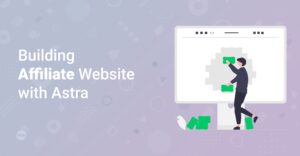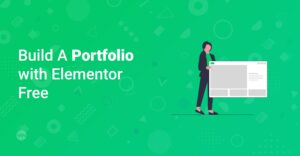Preface
Crafting a sales page that not only looks good but also converts visitors into paying customers is a crucial skill in today’s digital landscape. With the power of WordPress, combined with the flexibility of Elementor and the speed of WP Astra, you can create stunning, high-converting sales pages without needing to write a single line of code. This guide will walk you through the essential steps to design a sales page that grabs attention and drives sales.
Why Use Elementor and WP Astra for Your Sales Page?
Before diving into the how-to, let’s quickly cover why Elementor and WP Astra are a winning combination:
- Elementor: This is a drag-and-drop page builder that allows you to visually design your sales page. Its intuitive interface means you don’t need coding skills to create complex layouts.
- WP Astra: This is a lightweight WordPress theme known for its speed and customizability. It provides a solid foundation for your sales page, ensuring it loads quickly and looks great on all devices.
Together, these tools empower you to create a professional-looking sales page that’s optimized for conversions. Make sure to check out https://www.startmakingwebsites.com/getting-started-with-elementor-the-complete-guide/ to get an even better understanding of Elementor.
Step 1: Setting Up Your WordPress Environment
If you don’t already have a WordPress website, you’ll need to set one up. Here’s a quick overview:
- Choose a Domain Name and Web Hosting: Select a domain name that reflects your brand and choose a reliable web hosting provider. Bluehost, Dreamhost, and HostGator are popular choices.
- Install WordPress: Most hosting providers offer a one-click WordPress installation. Follow their instructions to get WordPress up and running.
- Install WP Astra: Go to Appearance > Themes in your WordPress dashboard, search for ‘Astra,’ and install and activate the theme.
Hint: Make sure that your WordPress environment is setup correctly, before you start designing the actual Salespage!
Step 2: Installing Elementor
Next, you’ll need to install the Elementor plugin:
- Go to Plugins > Add New in your WordPress dashboard.
- Search for ‘Elementor’ and install and activate the plugin.You might consider investing in Elementor Pro for more advanced features and templates.
- Start making Websites recommends to install plugins like described here: https://www.startmakingwebsites.com/how-to-install-wordpress-plugins/
Step 3: Planning Your Sales Page
Before you start designing, it’s crucial to plan your sales page. A well-structured sales page typically includes the following elements:
- Headline: A compelling headline that grabs the visitor’s attention.
- Subheadline: An extension of the headline that provides more context.
- Problem/Agitation/Solution (PAS) Section: Identify the problem your product solves, agitate the pain points, and present your product as the solution.
- Features and Benefits: List the features of your product and, more importantly, the benefits they offer to the customer.
- Social Proof: Include testimonials, reviews, and case studies to build trust.
- Call to Action (CTA): Clear and compelling CTAs that guide visitors to make a purchase.
- Guarantee: Offer a money-back guarantee to reduce risk.
- Pricing: Clearly display the pricing of your product.
- Frequently Asked Questions (FAQ): Address common questions and concerns.
Create a rough outline of your sales page, noting the key sections and content you’ll include in each.
Info: Planning is everything! Take your time and plan your content!
Step 4: Designing Your Sales Page with Elementor
Now, let’s bring your sales page to life with Elementor:
- Create a New Page: In your WordPress dashboard, go to Pages > Add New. Give your page a relevant title (e.g., ‘Product Sales Page’).
- Edit with Elementor: Click the ‘Edit with Elementor’ button.
- Choose a Template (Optional): Elementor offers a variety of pre-designed templates. You can choose one as a starting point or start with a blank canvas. Check out https://www.startmakingwebsites.com/inspirational-showcase-of-beautiful-websites-built-with-elementor-1/ or https://www.startmakingwebsites.com/inspirational-showcase-of-beautiful-websites-built-with-elementor-2/ for what is possible with elementor.
- Build Your Sections: Use Elementor’s drag-and-drop interface to add sections and elements to your page. Here are some tips for designing each section:
- Headline: Use a large, attention-grabbing font. Consider using a contrasting color to make it stand out.
/* Example CSS for a headline */ .elementor-heading-title { font-size: 3em; color: #007bff; /* Blue color */ font-weight: bold; } - PAS Section: Use clear and concise language to highlight the problem, agitate the pain points, and present your product as the solution. Use images or videos to illustrate the problem and solution.
- Features and Benefits: Present your products features and benefits using bullet points or icons. Make sure that the customer understands the benefit of the feature.
<ul> <li><strong>Feature 1:</strong> Benefit 1</li> <li><strong>Feature 2:</strong> Benefit 2</li> </ul>
- Social Proof: Embed testimonials as image or video carousels. Prominent display of review stars like in this article is also good: Here’s how to quickly make high-resolution screenshots in base 64 https://www.startmakingwebsites.com/how-to-quickly-make-high-resolution-screenshots-in-base-64/
- CTA: Give you Call-to-Action a prominent and contrasting design. Use benefit-oriented text (e.g.: Start your free trial today).
/* Example CSS for a CTA button */ .elementor-button { background-color: #28a745; /* Green color */ color: #fff; font-size: 1.2em; padding: 10px 20px; border-radius: 5px; }
- Headline: Use a large, attention-grabbing font. Consider using a contrasting color to make it stand out.
.elementor-button:hover {
background-color: #218838; /* Darker green on hover */
}
* **Guarantee:** Clearly communicate the guarantee to reduce the risk for potential customers.
* **Pricing:** Make the pricing of you product clearly visible.
* **FAQ:** Provide FAQs about your product
- Styling: Use Elementor’s styling options to customize the appearance of your sales page. Choose a color scheme that aligns with your brand and use consistent typography throughout the page. You want to have a basic understanding of CSS? Read https://www.startmakingwebsites.com/wordpress-style-css-what-it-is-and-where-to-find-it/
Info: Make frequent use of the Preview option to see your current progress.
Step 5: Optimizing for Conversions
Designing a visually appealing sales page is only half the battle. You also need to optimize it for conversions. Here are some key considerations:
- Mobile Responsiveness: Ensure your sales page looks and functions flawlessly on all devices. Elementor makes it easy to design responsive pages.
- Make sure to set the viewport correctly.
<meta name='viewport' content='width=device-width, initial-scale=1.0'>
- Make sure to set the viewport correctly.
- Page Speed: A slow-loading page can kill conversions. Optimize images, leverage browser caching, and use a CDN to improve page speed.
- A/B Testing: Test different headlines, CTAs, and layouts to see what resonates best with your audience. Elementor integrates with A/B testing tools like Google Optimize.
- SEO Optimization: Use relevant keywords in your headlines, body copy, and image alt tags to improve your sales page’s search engine ranking. Yoast SEO or Rank Math are great plugins to optimize your page. Make sure to also read https://www.startmakingwebsites.com/how-to-optimize-your-website-for-seo-a-quickstart-guide-for-wordpress/. Choosing the right fonts is also something to consider: https://www.startmakingwebsites.com/how-to-choose-the-right-fonts-for-your-website/
Info: When you optimize your page for SEO you can benefit and gain more visibility in Searches.
Step 6: Connecting to Payment Gateways
To accept payments, you’ll need to connect your sales page to a payment gateway. Popular options include PayPal and Stripe. Elementor integrates seamlessly with these services, allowing you to add payment buttons and forms to your sales page.
Step 7: Testing and Refining
Once your sales page is live, monitor its performance using analytics tools like Google Analytics. Track key metrics like traffic, conversion rate, and average order value. Use this data to identify areas for improvement and continuously refine your sales page to maximize conversions.
Conclusion
Designing a high-converting sales page with Elementor and WP Astra is within reach for anyone. By following these steps, you can create a sales page that not only looks great but also drives sales and grows your business. Remember to plan your content, use Elementor’s features to your advantage, optimize for conversions, and continuously test and refine your page. Good luck!