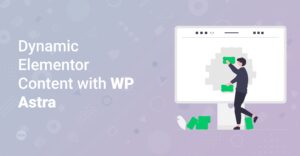Preface
Are you looking to level up your website’s sidebar design? A well-designed sidebar can significantly enhance user experience, boost engagement, and drive conversions. With the powerful combination of Astra and Elementor widgets, you can create dynamic and visually appealing sidebars without writing a single line of code. This guide will walk you through the steps to maximize your sidebar design, offering tips and tricks for both beginners and experienced web designers.
Why Optimize Your Website Sidebar?
Before diving into the specifics, let’s understand why optimizing your sidebar is crucial.
- Improved Navigation: A well-organized sidebar helps visitors easily navigate your website, guiding them to important pages and content.
- Increased Engagement: Engaging widgets like social media feeds, recent posts, and email opt-in forms can keep visitors on your site longer. See also our post on top-10-valuable-ai-plugins-for-wordpress-to-boost-your-blog/ about engagement through AI.
- Lead Generation: Strategically placed lead capture forms in the sidebar can help you grow your email list and generate potential leads.
- Better User Experience: A clean and intuitive sidebar enhances the overall user experience, making your website more enjoyable to use.
Getting Started with Astra and Elementor
To begin, make sure you have the following:
WordPress Installation: A self-hosted WordPress website. If you don’t already have one visit our full guide on how-to-make-a-free-website-with-wordpress-the-complete-guide/
Astra Theme: Install and activate the Astra theme. You can find it in the WordPress theme directory or from the official Astra website [/go/astra-pro].
Elementor Page Builder: Install and activate the Elementor page builder. Both the free and pro versions [/go/elementor-pro] work well, but the pro version offers more advanced widgets and features.
Read more here about getting-started-with-elementor-the-complete-guide/
Info: Need to install WordPress plugins? Here’s a helpful guide: How to Install WordPress Plugins.
Hint: Before proceeding, ensure that both the Astra theme and Elementor plugin are up to date to avoid any compatibility issues.
Accessing and Customizing the Sidebar
1. Accessing the Sidebar in WordPress
WordPress sidebars are typically managed through the ‘Appearance’ > ‘Widgets’ section in your WordPress dashboard. Here, you can add, remove, and rearrange widgets in your sidebar.
2. Using Astra’s Layout Options
Astra provides flexible layout options that allow you to control the display of your sidebar on different pages and posts. To access these options:
- Go to ‘Appearance’ > ‘Customize’ in your WordPress dashboard.
- Click on ‘Layout’ > ‘Sidebar’.
Here, you can choose:
- Sidebar Position: Select whether you want the sidebar to appear on the left, right, or not at all.
- Sidebar Width: Adjust the width of the sidebar to suit your design preferences.
- Sidebar on Devices: Control the visibility of the sidebar on different devices (desktop, tablet, mobile).
Info: Astra offers various customization options to tailor the look and feel of your website. Explore these options to create a unique design.
3. Creating Custom Sidebars with Elementor
For more advanced customization, you can create custom sidebars using Elementor. This involves:
- Creating a New Template: Go to ‘Templates’ > ‘Add New’ in your WordPress dashboard. Select ‘Section’ as the template type and give it a name (e.g., ‘Custom Sidebar’).
- Designing the Sidebar: Use Elementor’s drag-and-drop interface to design your sidebar. Add widgets, customize their appearance, and arrange them to your liking.
- Display Conditions: Use a plugin like “Conditional Sidebar” to assign your custom sidebar to specific pages, posts, or categories.
//Example usage in functions.php add_filter( 'astra_replace_sidebar', 'custom_sidebar_function' );
function custom_sidebar_function( $sidebar_id ) {
if ( is_page( ‘contact’ ) ) {
$sidebar_id = ‘custom-sidebar-id’; // Replace with your sidebar ID
}
return $sidebar_id;
}
Hint: Elementor’s global widgets feature allows you to create reusable widgets that you can easily update across your entire site.
Essential Widgets to Include in Your Sidebar
Choosing the right widgets is key to maximizing your sidebar’s effectiveness. Here are some essential widgets to consider:
1. About Me Widget
An About Me widget introduces you or your brand to your audience. Include a brief bio, a professional photo, and links to your social media profiles.
2. Search Bar
A search bar allows visitors to quickly find specific content on your website. Place it prominently in your sidebar for easy access.
3. Recent Posts Widget
The Recent Posts widget displays a list of your latest blog posts, encouraging visitors to explore more content. You can also display your category blog pages, see here: how-to-quickly-make-high-resolution-screenshots-in-base-64/
4. Categories Widget
The Categories widget helps visitors navigate your blog by topic. Organize your categories logically for better usability.
5. Archives Widget
The Archives widget provides access to your older content, organized by month and year.
6. Social Media Follow Buttons
Social media follow buttons make it easy for visitors to connect with you on social media platforms. Link to your profiles on platforms like Facebook, Twitter, Instagram, and LinkedIn.
7. Email Opt-In Form
An email opt-in form allows visitors to subscribe to your email list. Offer a valuable incentive, such as a free e-book or discount code, to encourage sign-ups.
8. Custom HTML Widget
The Custom HTML widget allows you to add any HTML code to your sidebar. Use it to embed videos, display ads, or add custom content.
Tips for Designing an Effective Sidebar
1. Keep It Clean and Organized
A cluttered sidebar can be overwhelming and distracting. Keep your sidebar clean and organized by using clear headings, concise descriptions, and plenty of white space.
2. Prioritize Important Content
Place your most important widgets at the top of your sidebar, where they are more likely to be seen. This could include your About Me widget, search bar, or email opt-in form. For the fonts on your website see here how-to-choose-the-right-fonts-for-your-website/
3. Use Visual Hierarchy
Use visual hierarchy to guide visitors through your sidebar. Use larger fonts for headings, bold text for important information, and contrasting colors to draw attention to key elements.
4. Make It Mobile-Friendly
Ensure that your sidebar is responsive and looks great on all devices. Test your sidebar on different screen sizes to ensure optimal usability. For inspiration what you can do check out these examples inspirational-showcase-of-beautiful-websites-built-with-elementor-2/
5. Test and Optimize
Experiment with different widget placements, content, and designs to see what works best for your audience. Use analytics tools to track your sidebar’s performance and make data-driven improvements.
6. Using custom CSS
You can insert your own CSS for any element you want. You can insert this css code to “Appearance > Customize > Additional CSS”. Lets say you want to change the color of your sidebar heading to be black for any reason. With the following CSS-Code it is easily possible! Feel free to adapt it to your needs!
/* CSS to change sidebar heading color */
#secondary .widget-title {
color: black;
}
Conclusion
Optimizing your sidebar design with Astra and Elementor widgets is a straightforward way to enhance your website’s user experience, boost engagement, and drive conversions. By following the steps and tips outlined in this guide, you can create a dynamic and visually appealing sidebar that helps you achieve your website goals. Start experimenting with different widgets and designs to find what works best for your audience, and watch your website thrive.