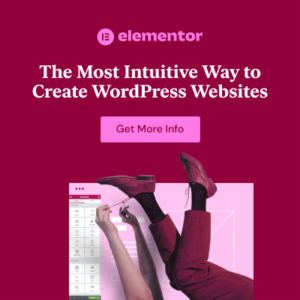Preface
Are you ready to take your website to the next level? Integrating APIs (Application Programming Interfaces) can unlock a world of possibilities, allowing you to add powerful features and functionality without writing complex code from scratch. Whether you’re a beginner or an experienced web developer, this guide will walk you through the basics of APIs and how to integrate them into your website for enhanced user experience and efficiency. Let’s dive in!
What is an API and Why Should You Use It?
At its core, an API is a set of rules and protocols that allows different software applications to communicate with each other. Think of it as a digital messenger that takes requests from one system and delivers them to another, then brings the response back. For example, when you use a social media sharing button on a website, an API is likely facilitating that interaction.
Benefits of Using APIs
- Enhanced Functionality: APIs allow you to add features like maps, payment processing, social media integration, and more without building them yourself. This saves time and resources.
- Improved User Experience: By integrating third-party services, you can offer a seamless and enriched experience for your users. They can access valuable information and tools directly from your site.
- Increased Efficiency: APIs automate tasks and data exchange, reducing manual effort and improving overall efficiency.
- Innovation: APIs open doors to innovation by allowing you to combine different services and create unique solutions. For instance, integrating a weather API can provide real-time weather updates on your travel website.
Info: An API (Application Programming Interface) is a set of rules and protocols that allows different software applications to communicate with each other.
Understanding API Basics
Before you start integrating APIs, it’s essential to understand the fundamental concepts.
Types of APIs
- REST (Representational State Transfer): REST APIs are the most common type on the web. They use standard HTTP methods like GET, POST, PUT, and DELETE to interact with resources.
- SOAP (Simple Object Access Protocol): SOAP is an older protocol that uses XML for message formatting. It is more complex than REST but offers more built-in security features.
- GraphQL: GraphQL is a query language for your API, allowing you to request specific data and avoid over-fetching. This is useful for optimizing performance.
API Key
To use most APIs, you’ll need an API key. This unique identifier authenticates your requests and allows the API provider to track usage. You can usually obtain an API key by signing up for a developer account on the API provider’s website.
API Endpoints
An API endpoint is a specific URL that represents a resource or function offered by the API. You send requests to these endpoints to retrieve data or perform actions. For example, an endpoint for a weather API might look like this:
https://api.weatherapi.com/v1/current.json?key=YOUR_API_KEY&q=London
Hint: Always keep your API keys secure and never expose them in client-side code. Use server-side code or environment variables to store your keys.
Step-by-Step Guide: Integrating an API into Your Website
Let’s walk through the process of integrating an API into your website. We’ll use a simple example to illustrate the steps. Suppose you want to display current weather information on your site using the WeatherAPI.com API.
1. Sign Up for an API Key
First, you need to sign up for an account at WeatherAPI.com and obtain your API key. This key will be used to authenticate your requests.
2. Choose Your Programming Language
You can use various programming languages to interact with APIs, such as JavaScript, PHP, Python, and more. For this example, we’ll use JavaScript for a front-end implementation. If you want to implement it on the backend with php you could have a look into the WordPress Functions PHP: What It Is and Where to Find It post to learn more php scripting for wordpress.
3. Make an API Request
Use the fetch function in JavaScript to make a request to the WeatherAPI endpoint. Replace YOUR_API_KEY with your actual API key.
const apiKey = 'YOUR_API_KEY';
const city = 'London';
const apiUrl = `https://api.weatherapi.com/v1/current.json?key=${apiKey}&q=${city}`;
fetch(apiUrl)
.then(response => response.json())
.then(data => {
console.log(data);
// Process and display the weather data
})
.catch(error => console.error('Error fetching weather data:', error));
4. Process the API Response
Once you receive the API response, you’ll need to parse the JSON data and extract the relevant information. For example, you might want to display the temperature, weather condition, and location.
fetch(apiUrl)
.then(response => response.json())
.then(data => {
const temperature = data.current.temp_c;
const condition = data.current.condition.text;
const location = data.location.name;
console.log(`Weather in ${location}: ${temperature}°C, ${condition}`);
// Update your website with the weather information
})
.catch(error => console.error('Error fetching weather data:', error));
5. Display the Data on Your Website
Finally, update your website’s HTML with the weather information. You can use JavaScript to dynamically insert the data into your web page.
Weather in
Temperature: °C
Condition:
Best Practices for API Integration
To ensure a smooth and efficient API integration process, follow these best practices:
- Read the Documentation: Always start by thoroughly reading the API documentation. This will help you understand the available endpoints, request parameters, and response formats.
- Handle Errors Gracefully: Implement error handling to catch and manage potential issues, such as invalid API keys, rate limits, or network errors. Display informative error messages to users.
- Use Rate Limiting: Be mindful of API rate limits to avoid being blocked. Implement caching and other optimization techniques to reduce the number of API requests.
- Secure Your API Keys: Never expose your API keys in client-side code. Use server-side code or environment variables to store and manage your keys securely.
- Optimize Your Website for SEO: Make sure to optimize your website for SEO. You can start with How to Optimize Your Website for SEO: A Quickstart Guide for WordPress
Info: Rate limiting is a mechanism used by API providers to limit the number of requests a user can make within a certain time period. This helps prevent abuse and ensures fair usage of the API.
Examples of Popular APIs and Their Uses
- Google Maps API: Integrate maps and location services into your website. Display maps, geocode addresses, and calculate routes. This is very useful if you have a local business and want to improve your local seo.
- Twitter API: Allow users to share content, display tweets, and integrate social media feeds. This is very useful to increase traffic on your webiste.
- Stripe API: Integrate secure payment processing for e-commerce websites. Accept credit card payments, manage subscriptions, and handle refunds. This is a must have if you plan to sell something on your website.
- YouTube API: Embed YouTube videos, search for content, and display channel information. This can boost engagement on your website if you provide video content.
- OpenWeatherMap API: Provide weather forecasts and current conditions for any location. Very useful for travel pages
WordPress and APIs
Integrating APIs into your WordPress website can be achieved through plugins or custom code. Here’s how:
Using WordPress Plugins
Several WordPress plugins simplify API integration. Some popular options include:
- WPGetAPI: A versatile plugin for fetching and displaying data from any API. It comes with a user-friendly interface and supports various authentication methods.
- Data Tables Generator by Supsystic: Allows you to create tables with data from external APIs easily. You can customize the table layout and update data automatically.
- Advanced Custom Fields (ACF): ACF allows you to create custom fields and integrate data from APIs into your posts and pages. Combine it with other plugins for enhanced functionality.
To install a plugin, navigate to your WordPress dashboard, go to Plugins > Add New, search for the plugin, install, and activate it. In case you don´t know how to install wordpress plugins, read this helpful post: How to Install WordPress Plugins
Hint: Before installing a new plugin, always check its reviews, ratings, and compatibility with your WordPress version to avoid potential issues.
Custom Code Integration
For more control and flexibility, you can integrate APIs into your WordPress theme or plugin using custom code. Here’s a basic example using PHP:
current->temp_c;
$condition = $weather_data->current->condition->text;
$location = $weather_data->location->name;
echo "Weather in $location: $temperature°C, $condition
";
} else {
echo 'Error fetching weather data.
';
}
?>
To use this code, add it to your theme’s functions.php file or create a custom plugin. Display the data in your template using the echo statement.
Info: When editing your theme’s `functions.php` file or creating custom plugins, always back up your website. This ensures that you can quickly revert to a stable version if anything goes wrong. When adding custom code you could check out our post about the [WordPress Style CSS: What It Is and Where to Find It](https://www.startmakingwebsites.com/wordpress-style-css-what-it-is-and-where-to-find-it/) and [WordPress Functions PHP: What It Is and Where to Find It](https://www.startmakingwebsites.com/wordpress-functions-php-what-it-is-and-where-to-find-it/).
Conclusion
Integrating APIs into your website opens up a world of possibilities, allowing you to enhance functionality, improve user experience, and automate tasks. By understanding the basics of APIs and following best practices, you can seamlessly integrate third-party services into your site. Whether you’re using WordPress plugins or custom code, the power of APIs is now at your fingertips. Start experimenting and unlock your website’s full potential today!