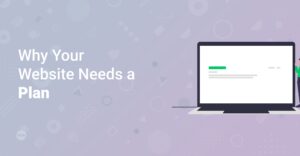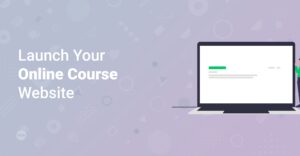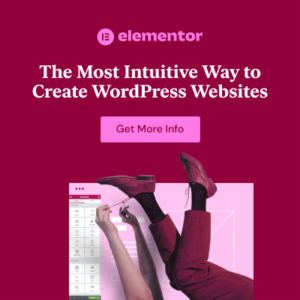Preface
Are you ready to take your WordPress website from basic to breathtaking? You’ve come to the right place! In this ultimate guide, we’ll dive deep into customizing your site using two of the most powerful tools in the WordPress ecosystem: WP Astra and Elementor. Whether you’re a beginner just starting or an experienced user looking to refine your skills, this post will provide you with the knowledge and step-by-step instructions you need to create a website that truly stands out. Get ready to unleash your creativity and build the website of your dreams! Let’s dive in!
Why WP Astra and Elementor? A Perfect Match
Before we get started, let’s understand why WP Astra and Elementor are a match made in heaven for WordPress customization.
- WP Astra: A lightweight, fast, and highly customizable WordPress theme. Its flexibility and performance make it an excellent foundation for any website.
- Elementor: A drag-and-drop page builder that empowers you to create stunning pages and layouts without any coding. It’s intuitive and packed with features, making it ideal for both beginners and advanced users.
Benefits of Using WP Astra and Elementor Together
- Ease of Use: Both tools are designed to be user-friendly, with intuitive interfaces and drag-and-drop functionality.
- Flexibility: With Astra’s extensive customization options and Elementor’s powerful page-building capabilities, you can create virtually any design you can imagine.
- Performance: Astra’s lightweight design ensures your site loads quickly, while Elementor’s optimized code keeps your pages running smoothly. Using SEO optimized tools is key for your website success.
- Extensibility: Both Astra and Elementor offer a wide range of extensions and add-ons, allowing you to add even more functionality to your site.
Getting Started: Installation and Setup
First things first! Let’s get WP Astra and Elementor installed and set up on your WordPress website. We will go through each of the steps sequentially.
Hint: Make sure you have a working WordPress installation before proceeding. If you don’t have one yet, many hosting providers like Bluehost, Dreamhost, HostGator and GoDaddy offer easy WordPress installation options.
Step 1: Install the Astra Theme
- Log in to your WordPress dashboard.
- Go to Appearance > Themes.
- Click Add New.
- In the search bar, type “Astra”.
- Find the Astra theme and click Install.
- Once installed, click Activate.
Step 2: Install the Elementor Plugin
- Go to Plugins > Add New.
- In the search bar, type “Elementor”.
- Find the Elementor Page Builder and click Install Now.
- Once installed, click Activate.
After activating Elementor, you might see a welcome screen with a guided tour. Feel free to explore it, or you can skip it and start building right away. For further instructions on how to install plugins you can check out our blog How to Install WordPress Plugins.
Customizing Your Website with WP Astra
Astra offers a plethora of customization options that allow you to tailor your website to your exact specifications. Let’s explore some of the key settings.
Global Options
To access Astra’s global options, go to Appearance > Customize in your WordPress dashboard. Here, you’ll find various settings that apply to your entire website.
- Global Colors: Set your website’s primary and accent colors. This ensures a consistent look and feel across your site.
- Typography: Choose the fonts for your headings and body text. Selecting the right fonts is crucial for readability and branding. Take a look at how to choose the right fonts for your website. Astra gives you some great options. Therefore check out Top 10 Free & Best Google Fonts For Your Website
- Container: Adjust the width and layout of your website’s content area. You can choose between boxed, full-width, and other layout options.
- Buttons: Customize the appearance of your buttons, including colors, typography, and border radius.
Header Options
Astra provides extensive header customization options, allowing you to create a unique and functional header for your website.
- Header Builder: Use the drag-and-drop header builder to create custom headers with different layouts, logos, navigation menus, and more.
- Sticky Header: Make your header stick to the top of the screen as users scroll down the page. This improves navigation and keeps important elements visible. For free ways to implement a sticky header you can check out Free Sticky Header for Astra Starter Templates with CSS Only and How to Create a Sticky Navigation for Astra Starter Templates with the Free Version of Astra.
- Transparent Header: Create a transparent header that blends seamlessly with your page content. This can be a great way to add a modern touch to your website.
Footer Options
Customize your website’s footer to provide important information and enhance the user experience.
- Footer Builder: Use the drag-and-drop footer builder to create custom footers with different layouts, widgets, and copyright information.
- Footer Widgets: Add widgets to your footer to display useful content such as social media links, contact forms, and recent posts.
Blog and Archive Options
Astra allows you to customize the appearance of your blog posts and archive pages.
- Blog Layout: Choose from different blog layouts, such as grid, list, and single-post layouts.
- Featured Images: Customize the size and placement of featured images on your blog posts.
- Post Meta: Display or hide post meta information such as author, date, and categories.
Info: Experiment with different settings and preview the changes in real-time to find the perfect combination for your website.
Designing Pages with Elementor
Elementor is a powerful page builder that allows you to create stunning pages with ease. Let’s explore some of its key features.
Understanding the Elementor Interface
When you open a page with Elementor, you’ll see a split-screen interface. On the left, you have the Elementor panel with various widgets and settings. On the right, you have a live preview of your page.
Adding and Customizing Widgets
Elementor comes with a wide range of widgets that you can drag and drop onto your page. These include:
- Text Editor: Add and format text content.
- Image: Insert images into your page.
- Heading: Create headings with custom typography.
- Button: Add interactive buttons.
- Video: Embed videos from YouTube, Vimeo, or other sources.
- Icons: Add icons to your page.
To customize a widget, simply click on it in the live preview. This will open the widget’s settings in the Elementor panel, where you can adjust its content, style, and advanced options.
Hint: Use the Elementor Navigator to quickly find and select widgets in your layout.
Creating Sections and Columns
Elementor uses sections and columns to structure your page layout. Sections are the main containers for your content, while columns divide sections into multiple areas.
To add a new section, click the plus icon in the Elementor panel. You can then choose a pre-designed structure or create a custom one. Once you have a section, you can add columns by right-clicking on the section and selecting Add New Column.
Using Templates
Elementor offers a library of pre-designed templates that you can use to quickly create professional-looking pages. To access the template library, click the folder icon in the Elementor panel. You can then browse through the available templates and insert one into your page.
Saving and Reusing Your Designs
Elementor allows you to save your designs as templates, so you can reuse them on other pages or websites. To save a design as a template, right-click on a section or column and select Save as Template. You can then give your template a name and access it from the template library.
Advanced Customization Techniques
Ready to take your customization skills to the next level? Here are some advanced techniques to help you create truly unique websites.
Using Custom CSS
Both WP Astra and Elementor allow you to add custom CSS to your website. This gives you even more control over the appearance of your site. CSS files are crucial, and if you ever wondered where they are stored, read WordPress Style CSS: What It Is and Where to Find It
To add custom CSS in Astra, go to Appearance > Customize > Additional CSS. In Elementor, you can add custom CSS to individual widgets, sections, or columns by going to the Advanced tab and adding your code in the Custom CSS section. Here is how your CSS code could look like:
.my-custom-class {
background-color: #f0f0f0;
padding: 20px;
border: 1px solid #ccc;
}
Creating Custom Headers and Footers with Elementor Pro
If you want even more control over your header and footer designs, consider upgrading to Elementor. Elementor Pro allows you to create custom headers and footers using the Elementor interface, giving you unlimited design possibilities.
Utilizing Hooks and Filters
WP Astra offers a variety of hooks and filters that allow you to modify the theme’s functionality without editing its core files. This is a great way to add custom features or integrations to your website. To learn more about how to use hooks and filters, refer to the Astra documentation.
Info: Always back up your website before making any major changes. This will ensure that you can easily restore your site if something goes wrong.
Tips and Tricks for Optimizing Your Website
Here are some tips and tricks to help you optimize your website for performance and SEO.
- Optimize Images: Use optimized images to reduce page load times. Compress your images using tools like TinyPNG or ImageOptim.
- Enable Caching: Use a caching plugin like WP Rocket or W3 Total Cache to improve your website’s speed. Caching stores static versions of your pages, so they load faster for returning visitors.
- Minify CSS and JavaScript: Minify your CSS and JavaScript files to reduce their size. This can be done using plugins like Autoptimize or WP Fastest Cache.
- Use a CDN: Use a Content Delivery Network (CDN) to distribute your website’s files across multiple servers. This can improve load times for visitors from different parts of the world.
- Mobile Responsiveness: Make sure your website is fully responsive and looks great on all devices. Both WP Astra and Elementor are designed to be mobile-friendly, so this should be easy to achieve.
Website Inspirations
If you want to see what awesome websites have been built with elementor check out this blog posts on our website:
- Inspirational Showcase Of Beautiful Websites Built With Elementor 2
- Inspirational Showcase Of Beautiful Websites Built With Elementor 1
Conclusion
Congratulations! You’ve reached the end of this ultimate guide to customizing your WordPress website with WP Astra and Elementor. By now, you should have a solid understanding of how to use these powerful tools to create stunning, high-performing websites. Whether you’re building a personal blog, a business website, or an e-commerce store, WP Astra and Elementor provide the flexibility and ease of use you need to bring your vision to life. So go ahead, start experimenting, and create something amazing! And remember, STARTMAKINGWEBSITES.com is here to support you every step of the way. Good luck, and happy website building!