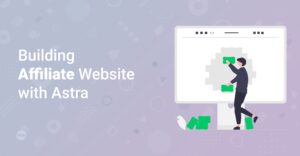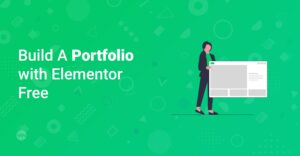Preface
Are you a photographer eager to showcase your work in a visually appealing and professional manner? Look no further! This guide will walk you through creating a stunning photography portfolio using the powerful combination of Elementor and Astra. Whether you’re a beginner or an experienced web designer, you’ll discover how easy it is to build a website that highlights your best shots and attracts potential clients.
Why Choose Elementor and Astra?
Info: Choosing the right tools can make all the difference in creating a website that reflects your unique style and effectively presents your photography.
Elementor is a leading WordPress page builder known for its drag-and-drop interface and extensive customization options. Paired with Astra, a lightweight and highly customizable WordPress theme, you can create a portfolio that’s both beautiful and functional.
Benefits of Using Elementor:
- Drag-and-Drop Interface: Easily arrange and customize elements without coding.
- Live Editing: See changes in real-time as you design.
- Extensive Widget Library: Access a wide range of widgets for galleries, sliders, and more.
- Responsive Design: Ensure your portfolio looks great on all devices.
Benefits of Using Astra:
- Lightweight and Fast: Optimized for speed and performance.
- Customizable: Offers extensive customization options to match your brand.
- Starter Templates: Provides pre-designed templates for quick setup. Find a range of Astra Starter Templates here.
- SEO Friendly: Built with SEO best practices in mind.
Step-by-Step Guide to Building Your Photography Portfolio
1. Setting Up Your WordPress Environment
Before diving into design, ensure you have a WordPress website set up. If you don’t already have one, follow these steps:
- Choose a Hosting Provider: Select a reliable hosting provider such as Bluehost, DreamHost, or HostGator. They all provide simple WordPress installation in their plans.
- Install WordPress: Follow your hosting provider’s instructions to install WordPress. Most offer a one-click installation process. You can also follow this great guide: How to Make a Free Website with WordPress – The Complete Guide!.
- Install Astra Theme: In your WordPress dashboard, go to Appearance > Themes > Add New, search for “Astra,” and install and activate the theme.
Hint: Astra offers a free version with plenty of customization options, but the Astra Pro version unlocks even more features and flexibility.
2. Installing and Activating Elementor
Next, you’ll need to install and activate the Elementor plugin:
- Install Elementor: Go to Plugins > Add New, search for “Elementor,” and install and activate the plugin.
- Elementor Pro (Optional): For advanced features and widgets, consider upgrading to Elementor Pro. This isn’t necessary, but unlocks great potential!
Learn more about Elementor in our comprehensive guide Getting Started with Elementor: The Complete Guide!
3. Choosing a Photography Portfolio Template
Astra offers several starter templates perfect for photography portfolios. These templates provide a great starting point and can be customized to fit your style. Learn more about importing starter templates here: How to Install Astra Starter Templates
- Install Starter Templates Plugin: Go to Plugins > Add New, search for “Starter Templates,” and install and activate the plugin.
- Select a Template: Go to Appearance > Starter Templates and choose Elementor as your page builder. Browse the available templates and select one that suits your photography style. Some great templates are “Photographer Portfolio” and similar.
- Import the Template: Click on the template and choose to import the entire site or just the homepage. If importing the entire site, be sure to back up your existing content first.
Info: When importing a starter template, you can choose to import the entire site or individual pages. For a portfolio, importing just the homepage and a dedicated gallery page might be sufficient.
4. Customizing Your Portfolio with Elementor
Now that you have a template, it’s time to customize it with your own content and branding. Here’s how:
Editing the Homepage
- Open the Homepage: Go to Pages > All Pages and click “Edit with Elementor” on your homepage.
- Replace Placeholder Content: Click on any element to edit it. Replace the placeholder images with your own high-quality photographs. Change the text to reflect your personal brand and photography style.
- Customize Sections: Add, remove, or rearrange sections to create a layout that highlights your best work.
Creating a Gallery Page
A dedicated gallery page is essential for showcasing your photography. Here’s how to create one:
- Create a New Page: Go to Pages > Add New and name your page “Gallery” or “Portfolio.”
- Edit with Elementor: Click “Edit with Elementor” to open the page in the Elementor editor.
- Add a Gallery Widget: Search for the “Gallery” widget and drag it onto the page. Elementor offers several gallery widgets, including Basic Gallery, Masonry Gallery, and Justified Gallery. Choose the one that best fits your style.
<div class="elementor-element elementor-element-YOUR_UNIQUE_ID elementor-widget elementor-widget-gallery">
<div class="elementor-widget-container">
<div class="elementor-gallery elementor-grid-1">
<!-- Gallery Items Here -->
</div>
</div>
</div>
- Upload Your Photos: Upload your photographs to the gallery widget. Organize them into albums or categories as needed.
- Customize Gallery Settings: Adjust the gallery settings to control the layout, image size, and spacing. Consider using a lightbox effect to allow visitors to view your photos in full size.
Adding an “About Me” Section
An “About Me” section helps visitors connect with you and learn more about your photography journey.
- Add a New Section: Create a new section on your homepage or create a dedicated “About Me” page.
- Add a Text Editor Widget: Drag a Text Editor widget into the section and write a compelling introduction about yourself and your photography.
- Include a Photo: Add an Image widget and upload a professional headshot or a photo of you in action.
- Add a Contact Form: Include a Contact Form widget to make it easy for potential clients to get in touch with you. Elementor Pro users gain more advanced features
Info: Your “About Me” section should be concise, engaging, and authentic. Share your passion for photography and highlight your unique skills and experiences.
Here are some great examples to get inspired: Inspirational Showcase of Beautiful Websites Built with Elementor #1 and Inspirational Showcase of Beautiful Websites Built with Elementor #2!
5. Optimizing Your Portfolio for SEO
To attract more visitors and potential clients, it’s crucial to optimize your photography portfolio for search engines, as well.
- Use Relevant Keywords: Incorporate keywords related to your photography niche (e.g., “wedding photographer,” “portrait photographer”) in your page titles, descriptions, and content.
Optimize your website for SEO with this Quickstart Guide: How to Optimize Your Website for SEO: A Quickstart Guide for WordPress - Optimize Image Alt Text: Add descriptive alt text to your images. This helps search engines understand what your photos are about.
<img src="your-image.jpg" alt="A beautiful portrait of a woman in natural light">
- Use a SEO Plugin: Install an SEO plugin like Yoast SEO or Rank Math to help you optimize your content and improve your search engine rankings.
- Ensure Mobile Responsiveness: Make sure your portfolio is fully responsive and looks great on all devices. Google prioritizes mobile-friendly websites.
6. Fine-Tuning Your Website Design
Once you’ve added your content, take the time to fine-tune your website design for a polished and professional look.
- Choose the Right Fonts: Select fonts that are easy to read and complement your brand. Google Fonts offers a wide variety of free fonts to choose from. The 10 best Google Fonts are explained in this post: Top 10 Free & Best Google Fonts for Your Website
- Use Consistent Branding: Maintain a consistent color scheme, font style, and overall design aesthetic throughout your website.
- Optimize for Speed: Optimize your images and use a caching plugin to improve your website’s loading speed. Consider using a CDN to serve your content from servers around the world.
Hint: A fast-loading website not only improves user experience but also boosts your search engine rankings. Tools like Google PageSpeed Insights can help you identify and fix performance issues.
7. Going Live and Promoting Your Portfolio
Once you’re happy with your portfolio, it’s time to launch it and start promoting your work.
- Choose a Domain Name: Select a domain name that reflects your brand and is easy to remember.
- Go Live: Publish your website and make it accessible to the world.
- Promote Your Portfolio: Share your portfolio on social media, photography forums, and other relevant platforms. Reach out to potential clients and let them know about your work.
Conclusion
Creating a stunning photography portfolio using Elementor and Astra is a straightforward process that can significantly enhance your online presence. By following these steps, you can build a website that effectively showcases your photography, attracts potential clients, and elevates your brand. So, start building your portfolio today and let your stunning photos do the talking!