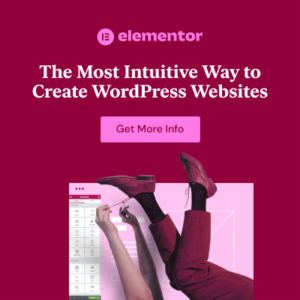Preface
Are you ready to turn your entrepreneurial dreams into a stunning online reality? Building an e-commerce website might seem daunting, but with the right tools and guidance, you can create a professional and high-converting online store. In this comprehensive guide, we’ll walk you through the process of building your dream e-commerce website using Elementor and WP Astra. These powerful WordPress tools make it easier than ever to design and manage your online store, even if you’re not a tech expert. Let’s dive in!
Why Choose Elementor and WP Astra?
Before we get started, let’s understand why Elementor and WP Astra are excellent choices for building your e-commerce website.
- Elementor: This is a drag-and-drop page builder that allows you to create custom designs without writing a single line of code. Its intuitive interface and extensive features make it perfect for both beginners and experienced designers. With Elementor, you have full control over your website’s layout and design.
- WP Astra: This is a lightweight and highly customizable WordPress theme that integrates seamlessly with Elementor. Astra offers a variety of pre-built templates, including e-commerce-specific designs, that can be easily customized to match your brand. Its speed and SEO-friendly structure provide a solid foundation for your online store.
Info: Together, Elementor and Astra provide a flexible, powerful, and user-friendly platform for building your e-commerce website.
Step-by-Step Guide to Building Your E-Commerce Website
1. Setting Up Your WordPress Environment
Before you can start building your website, you’ll need a WordPress environment. Here’s how to set it up:
- Choose a Domain Name: Your domain name is your website’s address on the internet. Choose a name that is memorable, relevant to your brand, and easy to spell. Domain names can be registered at Bluehost, HostGator, or DreamHost.
- Select a Web Hosting Provider: Web hosting is where your website files are stored. Choose a reliable hosting provider that offers good performance, security, and customer support. Popular options include Bluehost, HostGator, and DreamHost.
- Install WordPress: Most hosting providers offer a one-click WordPress installation. Follow the instructions provided by your hosting provider to install WordPress on your domain. Here is a guide to make a Free Website with WordPress – The Complete Guide
Hint: Ensure your hosting plan is optimized for e-commerce. Look for features like SSL certificates, dedicated IP addresses, and sufficient storage and bandwidth.
2. Installing and Configuring WP Astra
Once WordPress is installed, the next step is to install and configure the Astra theme.
- Install Astra:
- Log in to your WordPress dashboard.
- Go to Appearance > Themes.
- Click on ‘Add New.’
- Search for ‘Astra’ and click ‘Install.’
- After installation, click ‘Activate.’
- Install Astra Starter Templates Plugin: Here is Step by Step Guide
- Go to Plugins > Add New.
- Search for ‘Starter Templates’ and click ‘Install.’
- Activate the plugin.
- Choose an E-Commerce Template:
- After activating the Starter Templates plugin, go to Appearance > Starter Templates.
- Select ‘Elementor’ as your page builder.
- Browse through the e-commerce templates and choose one that suits your brand and product offerings.
- Click on the template to preview it.
- Click ‘Import Complete Site’ to import the template and all its associated pages, plugins, and settings.
Info: Starter Templates are pre-designed websites that can be imported with a single click, saving you time and effort in designing your website from scratch.
3. Customizing Your Website with Elementor
With the Astra theme and starter template installed, you can now customize your website using Elementor. Here is Getting Started with Elementor: The Complete Guide
Edit Pages with Elementor:
- Go to Pages in your WordPress dashboard.
- Select the page you want to edit (e.g., Homepage, Shop, About Us). You can find inspiration in this Showcase of Beautiful Websites Built with Elementor
- Click ‘Edit with Elementor.’
Customize the Design:
- Use the Elementor drag-and-drop interface to add, remove, or modify elements on the page.
- Customize text, images, colors, and fonts to match your brand.
- Use the Elementor widgets to add features such as headings, images, text boxes, buttons, and more.
- Adjust the layout by changing column widths, adding sections, and rearranging elements.
Customize Your Header and Footer:
* Go to Appearance > Header Builder (or Footer Builder) in your WordPress dashboard.
* Use the Elementor interface to customize your header and footer.
* Add your logo, navigation menu, contact information, and social media links.
* Ensure your header and footer are consistent across all pages.
Hint: Maintain a consistent brand identity by using the same colors, fonts, and styles throughout your website.
4. Setting Up Your E-Commerce Functionality
To sell products on your website, you’ll need to set up the e-commerce functionality. The most popular WordPress e-commerce plugin is WooCommerce.
Install WooCommerce:
- Go to Plugins > Add New in your WordPress dashboard.
- Search for ‘WooCommerce’ and click ‘Install.’
- Activate the plugin.
- Follow the WooCommerce setup wizard to configure your store settings, payment gateways, shipping options, and tax settings.
Add Products:
- Go to Products > Add New in your WordPress dashboard.
- Enter the product name, description, and price.
- Upload product images and set the product category and tags.
- Configure shipping, inventory, and other product options.
- Publish the product.
Configure Payment Gateways:
* Go to WooCommerce > Settings > Payments in your WordPress dashboard.
* Enable and configure the payment gateways you want to use (e.g., PayPal, Stripe).
* Enter your payment gateway credentials and configure any additional settings.
- Set Up Shipping Options:
- Go to WooCommerce > Settings > Shipping in your WordPress dashboard.
- Add shipping zones and methods.
- Configure shipping costs, classes, and options.
5. Optimizing Your Website for SEO
To attract customers to your e-commerce website, you need to optimize it for search engines. Here are some key SEO tips:
Keyword Research:
- Identify the keywords that your target customers are using to search for products like yours.
- Use keyword research tools such as Google Keyword Planner, SEMrush, or Ahrefs to find relevant keywords. Here is a quickstart guide
On-Page Optimization:
- Use your target keywords in your page titles, meta descriptions, headings, and content.
- Optimize your product descriptions and image alt text.
- Ensure your website is mobile-friendly and has a fast loading speed.
Off-Page Optimization:
* Build high-quality backlinks from other reputable websites.
* Promote your website on social media and other online channels.
* Encourage customers to leave reviews and testimonials.
Info: SEO is an ongoing process. Continuously monitor your website’s performance and make adjustments as needed to improve your search engine rankings.
6. Enhancing Your Website with Plugins
WordPress plugins can add extra functionality and features to your e-commerce website. Here are some essential plugins to consider:
- SEO Plugin: Yoast SEO or Rank Math to optimize your website for search engines.
- Security Plugin: Wordfence or Sucuri to protect your website from malware and other security threats.
- Caching Plugin: WP Rocket or LiteSpeed Cache to improve your website’s loading speed.
- Contact Form Plugin: Contact Form 7 or WPForms to create contact forms for your website.
- Social Media Plugin: Social Warfare or AddToAny to add social sharing buttons to your website.
Hint: Regularly update your plugins to ensure they are compatible with the latest version of WordPress and to patch any security vulnerabilities.
Conclusion
Building your dream e-commerce website with Elementor and WP Astra is an achievable goal, even if you’re not a tech expert. By following this step-by-step guide, you can create a professional, high-converting online store that showcases your products and attracts customers. Remember to focus on creating a user-friendly experience, optimizing your website for SEO, and continuously improving your online store based on customer feedback and performance data. Good luck, and happy selling!