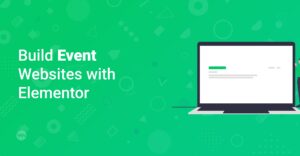Preface
Are you ready to transform your website into a captivating hub of information and engagement? Creating a blog page is a fantastic way to share your expertise, connect with your audience, and boost your site’s SEO. With the powerful combination of Elementor and WP Astra, setting up a stunning and effective blog page has never been easier. This guide will walk you through the essential steps to create a high-performing blog page that keeps your visitors coming back for more.
Hint: Before you start, make sure you have WordPress installed and both Elementor and WP Astra themes are active on your site.
Why Use Elementor and WP Astra for Your Blog Page?
Choosing the right tools is crucial for any web development project. Here’s why Elementor and WP Astra are a winning combination:
- Elementor: This drag-and-drop page builder empowers you to create visually appealing and custom layouts without any coding knowledge. It’s incredibly user-friendly and versatile. You can learn more about it in this comprehensive guide: Getting Started with Elementor: The Complete Guide. Use the prettylink instead: /go/elementor-pro
- WP Astra: A lightweight and highly customizable WordPress theme known for its speed and SEO optimization. Astra offers seamless integration with Elementor, providing a solid foundation for your blog page. You can start with our tutorial How to install Astra Starter Templates. Use the prettylink instead: /go/astra-pro
- SEO-Friendly: Both tools are designed with SEO in mind, ensuring your content is easily discoverable by search engines. For more in-depth information on that topic read this: How to Optimize Your Website for SEO: A Quickstart Guide for WordPress
- Highly Customizable: Tailor your blog page to match your brand and vision with extensive customization options.
Step-by-Step Guide to Setting Up Your Blog Page
1. Install and Activate Elementor and WP Astra
If you haven’t already, the first step is to install and activate the required plugins and themes.
- Install WP Astra: Go to Appearance > Themes > Add New and search for ‘Astra’. Install and activate the theme.
- Install Elementor: Navigate to Plugins > Add New and search for ‘Elementor’. Install and activate the plugin.
- Elementor Pro: While the free version of Elementor is powerful, consider upgrading to Elementor Pro for advanced features and pre-designed templates. Use the prettylink instead: /go/elementor-pro
Info: Need help installing plugins? Check out this guide: [How to Install WordPress Plugins](https://www.startmakingwebsites.com/how-to-install-wordpress-plugins/).
2. Create a New Page for Your Blog
- Go to Pages > Add New in your WordPress dashboard.
- Give your page a relevant title, such as ‘Blog’ or ‘News’.
- Click the ‘Edit with Elementor’ button to start designing your blog page.
3. Design Your Blog Page with Elementor
Now comes the fun part – designing your blog page! Here’s how to create an engaging layout:
A. Choose a Layout Structure
Elementor offers various pre-designed layouts and sections to help you get started. You can choose from the built in ones or use prebuild layouts via the Astra theme.
- Start with a Template: Click the folder icon to access Elementor’s template library or Astra’s Starter Templates. Browse and select a blog layout that suits your style.
- Build from Scratch: Alternatively, you can create your own layout by adding sections and columns. Click the ‘+’ icon to add a new section and choose a structure (e.g., one column, two columns, etc.).
B. Add the ‘Posts’ Widget
The ‘Posts’ widget is essential for displaying your blog articles. Elementor and other plugins have this widget therefore we focus on the default one.
- Search for ‘Posts’ in the Elementor widget panel.
- Drag and drop the ‘Posts’ widget into your desired section.
C. Customize the Posts Widget
Once the ‘Posts’ widget is in place, you can customize it to display your blog posts in different styles:
- Layout Options:
- Grid: Displays posts in a grid format.
- List: Shows posts in a vertical list.
- Carousel: Creates a sliding carousel of posts.
- Query Settings:
- Source: Choose the source of your posts (e.g., all posts, specific categories, or tags).
- Posts Per Page: Set the number of posts to display on the page.
- Order By: Select how to order your posts (e.g., date, title, or popularity).
- Order: Choose ascending or descending order.
- Content Settings:
- Show/Hide Elements: Toggle the visibility of elements like the post title, excerpt, date, author, and featured image.
- Excerpt Length: Adjust the length of the post excerpt.
- Read More Button: Customize the text and appearance of the ‘Read More’ button.
- Style Settings:
- Columns: Adjust the number of columns in the grid layout.
- Image Size: Choose the size of the featured images.
- Spacing: Control the spacing between posts and elements.
- Typography: Customize the fonts, colors, and sizes of the text elements. For that topic we have a great blog post: How to Choose the Right Fonts for Your Website and another where we showcase the Top 10 Free Best Google Fonts for Your Website
D. Style Your Blog Page
Make your blog page visually appealing by customizing its design:
- Colors and Typography: Use Elementor’s styling options to set your brand colors and typography for headings, text, and buttons.
- Backgrounds: Add background colors or images to sections and columns to create visual interest.
- Spacing and Padding: Adjust the spacing and padding around elements to create a clean and balanced layout.
- Buttons and Links: Customize the appearance of your ‘Read More’ buttons and links to match your brand.
4. Enhance Engagement with Additional Elements
To maximize engagement on your blog page, consider adding these elements:
- Call-to-Action (CTA) Buttons: Encourage visitors to subscribe to your newsletter, follow you on social media, or explore related content.
- Social Sharing Buttons: Make it easy for readers to share your posts on social media platforms. There exist multiple plugins to achieve this task.
- Comments Section: Enable comments to foster discussion and gather feedback from your audience. The comment section is a default feature of each blog post on wordpress.
- Search Bar: Allow visitors to easily search for specific topics or keywords on your blog. You can add a default search bar widget in the menu via Appearance -> Menu
- Categories and Tags: Display categories and tags to help visitors navigate your blog content. You can add the category widget via Appearance -> Widgets
- About the Author: Add a short bio of the author to show the readers who is responsible for the content.
5. Optimize for Mobile Responsiveness
Ensure your blog page looks great on all devices by optimizing it for mobile responsiveness:
- Elementor’s Responsive Mode: Use Elementor’s responsive mode to preview and adjust your design for different screen sizes (desktop, tablet, and mobile).
- Adjust Column Widths: Modify column widths to fit different screen sizes. For example, you might want to reduce the number of columns on mobile devices.
- Resize Text and Images: Adjust the size of text and images to ensure they are legible and visually appealing on smaller screens.
- Hide Elements: Hide unnecessary elements on mobile devices to simplify the layout and improve the user experience.
6. Connect Your Blog Page to the Menu
Make it easy for visitors to find your blog page by adding it to your website’s menu:
- Go to Appearance > Menus in your WordPress dashboard.
- Select the menu you want to add the blog page to.
- Find your blog page in the ‘Pages’ list and add it to the menu.
- Arrange the menu items in the desired order and save the menu.
7. Test and Refine Your Blog Page
Before launching your blog page, thoroughly test it to ensure everything works as expected:
- Check Links: Verify that all links are working correctly.
- Test Responsiveness: Ensure the page looks good on different devices and screen sizes.
- Review Content: Proofread your content for any errors or typos.
- Gather Feedback: Ask friends, colleagues, or beta testers to review your blog page and provide feedback.
Use those feedbacks to improve your page continuously.
Info: Do not forget to setup google analytics to measure the sucess of your blog and create a google search console account to ensure the page is available in all search engines!
Conclusion
Creating an engaging blog page with Elementor and WP Astra is a straightforward process that can significantly enhance your website’s appeal and effectiveness. By following these steps, you can design a visually stunning and user-friendly blog page that attracts and retains visitors. Remember to continuously update your content, engage with your audience, and optimize your page for SEO to maximize its impact. Happy blogging!