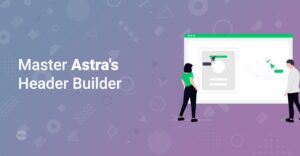Preface
Are you ready to break free from the constraints of standard WordPress themes and create truly unique website designs? With the power of WP Astra and Elementor, you can design custom page layouts tailored to your exact needs and vision. This guide will walk you through the process, step by step, making it easy for both beginners and experienced web creators to unlock the full potential of these powerful tools. Let’s dive in and learn how to create stunning, custom page layouts that set your website apart! If you want to master Elementor even more checkout this article “10 Expert Tips and Tricks for Mastering Elementor Page Builder”
Why Use Custom Page Layouts?
Custom page layouts offer incredible flexibility and control over your website’s appearance. Instead of being confined to pre-defined templates, you can:
- Reflect Your Brand: Create a unique visual identity that aligns perfectly with your brand aesthetics.
- Enhance User Experience: Design layouts that guide visitors through your content in the most intuitive and engaging way.
- Improve Conversion Rates: Strategically place calls-to-action and optimize layouts to drive desired user behavior.
- Stand Out from the Crowd: Differentiate your website from competitors with a distinctive and memorable design.
Astra and Elementor: A Powerful Combination
Astra and Elementor are two of the most popular tools in the WordPress ecosystem, known for their seamless integration and extensive customization options. Astra is a lightweight and highly customizable theme, while Elementor is a drag-and-drop page builder that simplifies the design process. Together, they provide a robust platform for creating custom page layouts without coding knowledge. Use /go/astra-pro and /go/elementor-pro for maximum results.
Info: Many people ask what are the requirements for Astra and Elementor. Well, all you need is a WordPress website, the elementor plugin and the astra theme in the free version.
Prerequisites
Before we begin, ensure you have the following:
- A WordPress website (obviously!).
- Astra theme installed and activated.
- Elementor plugin installed and activated. You can install it by following this guide: “How to Install WordPress Plugins”
Step-by-Step Guide to Creating Custom Page Layouts
Step 1: Install and Activate Astra and Elementor
If you haven’t already, install and activate the Astra theme and Elementor plugin from the WordPress plugin directory. Simply search for them by name and click “Install Now” followed by “Activate.”
Step 2: Create a New Page
In your WordPress dashboard, navigate to Pages > Add New. Give your page a relevant title.
Step 3: Set Astra Theme Options
On the page editing screen, you’ll find the “Astra Settings” meta box. Here, you can configure various options to create a blank canvas for your Elementor design:
- Content Layout: Choose “Full Width / No Container” to remove any default padding or margins.
- Disable Title: Toggle this option to hide the page title.
- Disable Featured Image: Toggle this option to hide the featured image.
- Disable Header/Footer: If you plan to design a completely custom header and footer within Elementor, you can disable the theme’s default header and footer here. Disabling the standard Header can lead to a sticky header design. Checkout this post explaining how to do it: “How to Create a Sticky Navigation for Astra Starter Templates with the Free Version of Astra”.
Step 4: Edit with Elementor
Click the “Edit with Elementor” button to launch the Elementor editor.
Step 5: Design Your Custom Layout
Now, the fun begins! Use Elementor’s drag-and-drop interface to design your custom page layout. Here are some essential Elementor features to leverage:
- Sections: Create different sections for your page to organize content.
- Columns: Divide sections into columns to create structured layouts. When you want to create dynamic content these ai based wordpress plugins can boost your blog:“Top 10 Valuable AI Plugins for WordPress to Boost Your Blog”
- Widgets: Drag and drop various widgets (text, images, buttons, forms, etc.) into your sections and columns.
- Templates: Use pre-designed templates as a starting point or inspiration for your layout. This can speed up the design process and provide creative ideas.
- Global Settings: Manage your Fonts in an efficient way so your website looks nice. Here is an article that helps you to chose the right fonts for your website: “How to Choose the Right Fonts for Your Website”
<section class="elementor-section"> <div class="elementor-container elementor-column-gap-default"> <div class="elementor-column elementor-col-50 elementor-top-column"> <div class="elementor-widget-wrap elementor-element-populated"> <div class="elementor-element elementor-widget elementor-widget-heading"> <div class="elementor-widget-container"> <h2 class="elementor-heading-title elementor-size-default">Your Heading</h2> </div> </div> </div> </div> <div class="elementor-column elementor-col-50 elementor-top-column"> <div class="elementor-widget-wrap elementor-element-populated"> <div class="elementor-element elementor-widget elementor-widget-text-editor"> <div class="elementor-widget-container"> <p>Your paragraph text goes here.</p> </div> </div> </div> </div> </div> </section>
Step 6: Customize Your Header and Footer (Optional)
If you disabled the theme’s default header and footer, you can create custom ones using Elementor’s Theme Builder (available in Elementor Pro). This allows you to design headers and footers with complete control over their layout and content.
Custom Headers can lead to great sticky headers. Luckily there is a solution for free. Check it out! “Free Sticky Header for Astra Starter Templates with CSS Only”
Info: If you want to implement a Sticky Header you need to know that the free Astra Version does not natively support Sticky Headers. You either need to buy Astra or implement it via CSS only.
Step 7: Optimize for Responsiveness
Ensure your custom page layout looks great on all devices by using Elementor’s responsive editing mode. Adjust the layout, font sizes, and spacing for desktops, tablets, and mobile devices to provide an optimal user experience.If you want to learn how to create awesome screenshots quickly check out this article:“How to Quickly Make High-Resolution Screenshots in Base 64”
Step 8: Save and Publish
Once you’re satisfied with your custom page layout, click the “Publish” button to make it live on your website.
Tips for Creating Effective Custom Layouts
- Plan Your Layout: Before you start designing, sketch out a rough layout of your page to ensure a clear structure and flow.
- Use a Consistent Design: Maintain a consistent visual style throughout your website to reinforce your brand identity and provide a cohesive user experience.
- Optimize for Speed: Use optimized images and minimize the number of elements on your page to ensure fast loading times.
- Test Your Layout: Test your custom page layout on different devices and browsers to ensure it functions correctly and looks great for all users.
Advanced Customization Options
Extend the functionality of your custom page layouts with these advanced techniques:
- Custom CSS: Add custom CSS code to further customize the appearance of your elements. Within the WordPress administration panel, CSS styles are managed through two primary files:the
style.cssfile, which dictates the overall appearance of the theme, and thefunctions.phpfile, which enables the implementation of custom CSS code. Checkout these articles related to the files: “WordPress style CSS – What it is and where to find it” and “WordPress functions PHP – What it is and where to find it”.elementor-heading-title { color: #007bff; /* Blue color */ font-size: 2.5em; /* Larger font size */ text-transform: uppercase; /* Uppercase text */ } - Dynamic Content: Use Elementor’s dynamic content feature to display information that automatically updates based on specific criteria.
- Integrations: Integrate third-party plugins and services to add advanced functionality to your custom page layouts.
Conclusion
Creating custom page layouts in WordPress with Astra and Elementor is a powerful way to elevate your website’s design and user experience. By following this guide and experimenting with different features and techniques, you can create unique and engaging layouts that set your website apart from the competition. So, unleash your creativity and start building stunning custom page layouts today!