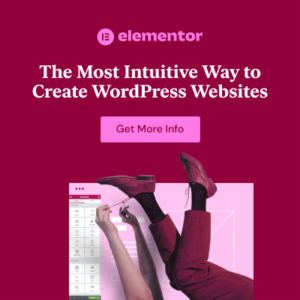Preface
Do you want to reach a global audience with your WordPress website? Creating a multi-language website can significantly expand your reach and engage users in their native language. With the help of WP Astra, a popular and highly customizable WordPress theme, setting up a multilingual site is easier than you might think. In this comprehensive guide, we’ll walk you through the process step-by-step, making it accessible for both beginners and experienced website builders. Let’s dive in!
Why Create a Multi-Language Website?
Before we get started, let’s quickly cover why you might want to create a multi-language website in the first place:
- Reach a Wider Audience: By offering content in multiple languages, you can attract visitors from different countries and cultures.
- Improve User Experience: Users are more likely to engage with content in their native language, leading to increased satisfaction and loyalty.
- Boost SEO: Multi-language websites can rank higher in search engine results for different regions, driving more organic traffic.
- Increase Conversions: When users can understand your products or services in their own language, they are more likely to make a purchase or take desired actions.
What You’ll Need
To create a multi-language WordPress website with WP Astra, you’ll need the following:
- A WordPress Website: If you don’t already have one, you’ll need to set up a WordPress website. Most Hosting providers support a quick wordpress installation. Check out Bluehost, Dreamhost or Hostgator for example.
- The WP Astra Theme: Install and activate the WP Astra theme on your WordPress website. You can find the free version in the WordPress theme directory, or upgrade to Astra Pro for additional features and customization options.
- A Translation Plugin: You’ll need a plugin to handle the translation of your website content. Some popular options include:
- WPML: A powerful and comprehensive translation plugin with a wide range of features. (wpml.org)
- Polylang: A free and easy-to-use plugin that allows you to create multilingual websites with ease. (polylang.pro)
- TranslatePress: A user-friendly plugin that allows you to translate your website content directly from the front-end. (translatepress.com)
In this tutorial, we’ll be using Polylang, as it’s a free and straightforward option that’s perfect for beginners.
Hint: While this tutorial focuses on Polylang, the general principles can be applied to other translation plugins as well.
Step-by-Step Guide: Creating a Multi-Language Website with WP Astra and Polylang
Step 1: Install and Activate Polylang
- From your WordPress dashboard, go to Plugins > Add New.
- Search for “Polylang” and click Install Now.
- Once installed, click Activate.
Step 2: Configure Polylang
After activating Polylang, you’ll be redirected to the Polylang settings page. Here, you’ll need to configure the languages you want to use on your website.
- Add Languages: In the “Languages” tab, select the languages you want to add from the dropdown menu and click Add new language.
Hint: Be sure to select your default language first. This is the language your website is currently written in.
- Language Order: Drag and drop the languages to set the order in which they appear in the language switcher.
- URL modifications: Choose how you want Polylang to manage your URLs. The default is to add a language code in front of your URL, which is ideal for SEO purposes:
example.com/en/example.com/de/
- Media: Enable media translation, which is necessary when you want to use different images in your translation. You can find the settings in the settings/Languages tab.
Step 3: Translate Your Content
Now that you’ve configured Polylang, it’s time to start translating your content. Polylang allows you to translate posts, pages, categories, tags, and more.
Translating Posts and Pages
- Go to Posts > All Posts or Pages > All Pages.
- For each post or page, you’ll see flags representing the languages you’ve added. Click the + icon next to the flag for the language you want to translate into.
- This will create a new post or page in the selected language. Enter the translated content in the editor.
- Publish the translated post or page.
Info: Polylang links the original post or page with its translations, so you can easily switch between languages.
Translating Categories and Tags
- Go to Posts > Categories or Posts > Tags.
- For each category or tag, you’ll see flags representing the languages you’ve added. Click the + icon next to the flag for the language you want to translate into.
- A popup will appear where you can enter the translated name and description for the category or tag.
- Click Add New Category or Add New Tag.
Step 4: Add a Language Switcher to Your Website
To allow your visitors to easily switch between languages, you’ll need to add a language switcher to your website. Polylang provides a few different ways to do this.
Using the WordPress Menu
- Go to Appearance > Menus.
- Select the menu you want to add the language switcher to.
- In the “Add menu items” section, you’ll see a “Languages” option. Select the languages you want to display in the menu and click Add to Menu.
- Save the menu.
Using the Polylang Widget
- Go to Appearance > Widgets.
- Drag the “Language Switcher” widget to the sidebar or other widget area where you want it to appear.
- Configure the widget options, such as displaying flags or language names.
- Save the widget.
Hint: You can customize the appearance of the language switcher using CSS.
Step 5: Test Your Multi-Language Website
Once you’ve translated your content and added a language switcher, it’s important to test your multi-language website to make sure everything is working correctly.
- Visit your website and use the language switcher to switch between languages.
- Check that the content is displayed correctly in each language.
- Test the links to make sure they point to the correct translated pages.
- Verify that the language switcher is working as expected on different devices and browsers.
WP Astra Specific Considerations
WP Astra is a highly customizable theme that offers a variety of options for creating a multi-language website. Here are a few things to keep in mind when using WP Astra with Polylang:
- Header and Footer: You may need to create separate headers and footers for each language. You can use the Astra Header Builder and Footer Builder to do this.
- Custom Layouts: If you’re using custom layouts with Astra, you’ll need to create separate layouts for each language.
- Theme Options: Some theme options may need to be configured separately for each language. Check the Astra theme options to see if any adjustments are needed.
- Sticky Header: With the Sticky Header option, which is available in the Astra Pro version you can create a seperate sticky header layout for each language. You can find inspiration here how to create sticky header but with css only free-sticky-header-for-astra-starter-templates-with-css-only
Info: Always test your website thoroughly after making any changes to ensure that everything is working correctly.
Advanced Tips and Tricks
Here are a few advanced tips and tricks for creating a multi-language website with WP Astra and Polylang:
- Use a Translation Management System (TMS): If you have a large website with a lot of content, consider using a TMS to streamline the translation process. A TMS can help you manage your translations, track progress, and ensure consistency.
- Hire a Professional Translator: While machine translation can be helpful, it’s not always accurate. For important content, it’s best to hire a professional translator to ensure that your translations are high-quality and error-free.
- Optimize Your Website for SEO: To maximize the benefits of your multi-language website, it’s important to optimize it for SEO. This includes using hreflang tags to tell search engines which language each page is in, translating your meta descriptions and title tags, and building backlinks from other websites in the target languages.
- Consider RTL languages: When creating a multilingual page it is important to consider that the site must be adjusted completely if you want to provide content in a RTL language such as Arabic. Therefore you can simply use CSS code to mirror the site. Here is the required code:
html[lang='ar'] { direction: rtl; }
Info: Machine translation can be a great starting point, but professional translation is always recommended for accuracy and cultural relevance.
Troubleshooting Common Issues
Here are a few common issues you might encounter when creating a multi-language website with WP Astra and Polylang, and how to troubleshoot them:
- Language Switcher Not Working: Make sure you’ve added the language switcher to your menu or widget area correctly. Also, check that the languages are configured properly in the Polylang settings.
- Content Not Displaying in the Correct Language: Verify that you’ve translated all of your content and that the translations are linked to the correct original posts or pages.
- Links Not Working: Check that the links in your translated content are pointing to the correct translated pages.
- Theme Options Not Applying to All Languages: Some theme options may need to be configured separately for each language. Check the Astra theme options to see if any adjustments are needed.
Conclusion
Creating a multi-language WordPress website with WP Astra and Polylang is a great way to reach a wider audience and improve user experience. By following the steps outlined in this guide, you can easily set up a multilingual site and start engaging users in their native language. Remember to test your website thoroughly and optimize it for SEO to maximize the benefits of your multi-language website. Good luck!