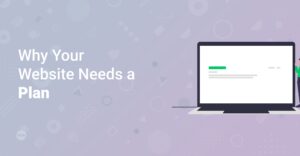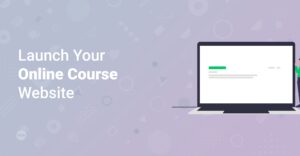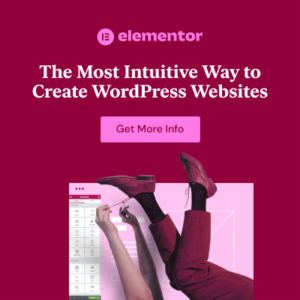Preface
Are you ready to dive into the exciting world of web development? Building your first website from scratch might seem daunting, but with the right guidance, it can be a fun and rewarding experience. This comprehensive guide will walk you through 10 easy steps to create your very own website, even if you have no prior coding knowledge. Let’s get started with STARTMAKINGWEBSITES!
1. Define Your Website’s Purpose and Goals
Before you start writing code or designing layouts, take a moment to define the purpose of your website. What do you want to achieve? Are you building a personal blog, a business website, or an online portfolio?
- Personal Blog: Share your thoughts, experiences, and expertise with the world.
- Business Website: Promote your products or services, generate leads, and establish your brand online.
- Online Portfolio: Showcase your work and skills to potential clients or employers.
Hint: Defining your goals early on will help you make informed decisions about the design, content, and features of your website.
2. Choose a Domain Name
Your domain name is your website’s address on the internet. It should be memorable, easy to spell, and relevant to your brand or niche. Here are a few tips for choosing the perfect domain name:
- Keep it short and simple: Avoid long, complicated names that are difficult to remember.
- Use relevant keywords: Include keywords that describe your business or website’s topic.
- Choose the right extension: .com is the most popular and widely recognized extension, but you can also consider .net, .org, or industry-specific extensions.
Once you’ve chosen a domain name, you’ll need to register it with a domain registrar like GoDaddy (/go/default-hosting) or Namecheap.
3. Select a Web Hosting Provider
Web hosting is where your website’s files are stored on the internet. When choosing a web hosting provider, consider factors like:
- Storage space: How much storage do you need for your website’s files and content?
- Bandwidth: How much data can be transferred between your website and its visitors?
- Uptime: What is the provider’s uptime guarantee? (Aim for at least 99.9%)
- Customer support: Does the provider offer reliable and responsive customer support?
Popular web hosting providers include Bluehost (go/bluehost), Hostgator (/go/hostgator), and Dreamhost (/go/dreamhost). Often they also offer good hosting packages for wordpress.
Info: Many hosting providers offer one-click WordPress installation, making it easy to set up your website.
4. Install WordPress
WordPress is a content management system (CMS) that allows you to easily create and manage your website’s content without writing code. It’s the most popular CMS in the world, powering over 40% of all websites on the internet. To install WordPress, follow these steps:
- Log in to your web hosting account.
- Find the one-click WordPress installer (usually located in the cPanel).
- Follow the on-screen instructions to install WordPress.
Alternatively, you can manually install WordPress by downloading the latest version from the WordPress website and uploading it to your hosting server. Here is a guide on How to Make a Free Website with WordPress – The Complete Guide.
5. Choose a Theme
A WordPress theme controls the look and feel of your website. There are thousands of free and premium themes available, so you’re sure to find one that suits your needs.
- Free Themes: Available in the WordPress theme directory. Great for beginners and those on a budget.
- Premium Themes: Offer more features, customization options, and support. Available from marketplaces like Themeforest (/go/themeforest) or directly from theme developers.
Some popular WordPress themes include Astra, Elementor Hello and Kadence. We have covered Astra starter templates as well. Read here: How to Install Astra Starter Templates.
To install a theme:
- Log in to your WordPress dashboard.
- Go to Appearance > Themes.
- Click ‘Add New’.
- Search for a theme or upload a theme file.
- Click ‘Install’ and then ‘Activate’.
Info: A WordPress Theme is a collection of files that determine the visual design of your website.
6. Install Essential Plugins
Plugins are like apps for your WordPress website. They add functionality and features that aren’t included in the core WordPress software. Some essential plugins include:
- Yoast SEO: Helps you optimize your website for search engines.
- Elementor: A drag-and-drop page builder that makes it easy to create custom page layouts (/go/elementor-pro). We have 10 expert tips regarding elementor. Check it out here: 10 Expert Tips and Tricks for Mastering Elementor Page Builder.
- Contact Form 7: Allows you to create contact forms for your website.
- Akismet Anti-Spam: Protects your website from spam comments.
- UpdraftPlus: Backs up your website’s files and database.
To install a plugin:
- Log in to your WordPress dashboard.
- Go to Plugins > Add New.
- Search for a plugin or upload a plugin file.
- Click ‘Install Now’ and then ‘Activate’. You can also read here:How to Install WordPress Plugins.
7. Create Your Website’s Pages
Every website needs a few essential pages, such as:
- Homepage: The first page visitors see when they come to your website.
- About Us: Tells visitors about your business or yourself.
- Services/Products: Describes the services or products you offer.
- Contact Us: Provides a way for visitors to contact you.
- Blog: Where you publish articles, news, and updates.
To create a page:
- Log in to your WordPress dashboard.
- Go to Pages > Add New.
- Enter a title for your page.
- Add content to your page using the WordPress editor.
- Click ‘Publish’.
You can use a page builder like Elementor (/go/elementor-pro) to create more visually appealing and dynamic pages. There is also a variety showcase of elementor. Inspirational Showcase of Beautiful Websites Built with Elementor 1 and Inspirational Showcase of Beautiful Websites Built with Elementor 2.
8. Customize Your Website’s Design
Once you’ve created your pages, it’s time to customize your website’s design to match your brand or personal style. You can customize:
- Colors: Choose a color scheme that reflects your brand or personality.
- Fonts: Select fonts that are easy to read and visually appealing. Here is a guide on How to Choose the Right Fonts for Your Website.
- Layout: Arrange your website’s content in a way that is both visually appealing and user-friendly.
- Images: Use high-quality images that are relevant to your content.
Most WordPress themes offer customization options in the WordPress Customizer (Appearance > Customize). You can also use CSS (Cascading Style Sheets) to further customize your website’s design. Here you can learn where to find the css of your wordpress installtion: WordPress Style CSS: What It Is and Where to Find It.
/* Example CSS code to change the background color */
body {
background-color: #f0f0f0;
}
9. Optimize Your Website for SEO
Search engine optimization (SEO) is the process of optimizing your website to rank higher in search engine results pages (SERPs). This will help you attract more organic traffic to your website. Some basic SEO tips include:
- Use relevant keywords: Include keywords in your page titles, headings, and content.
- Write high-quality content: Create content that is informative, engaging, and valuable to your audience.
- Build backlinks: Get links from other websites to your website.
- Optimize your images: Use descriptive alt tags for your images.
Use a plugin like Yoast SEO to help you optimize your website for search engines. Follow this guide to make your website findable: How to Optimize Your Website for SEO: A Quickstart Guide for WordPress.
10. Test and Launch Your Website
Before you launch your website, be sure to test it thoroughly to ensure that everything is working properly. Test:
- All links: Make sure all links on your website are working.
- All forms: Make sure all forms on your website are submitting correctly.
- Your website on different browsers and devices: Make sure your website looks good and functions properly on different browsers and devices.
Once you’ve tested your website, you’re ready to launch it! Simply make your website public in your WordPress settings.
Conclusion
Congratulations! You’ve successfully built your first website from scratch. Remember, building a website is an ongoing process. Continue to update your content, optimize your design, and promote your website to attract more visitors. With STARTMAKINGWEBSITES, you’re well on your way to mastering the art of web development!